- ScanSnap
-
fi Series
- Software Downloads
- FAQ
- Manuals
- Accessories
- Certificates
- SP Series
Archived content
NOTE: this is an archived page and the content is likely to be out of date.
PaperStream IP (ISIS) for fi-6x40/6x30/6x25
Supported Scanner Models
- fi-6240 / fi-6230 / fi-6140 / fi-6130
OS
- Windows® 10 (32-bit / 64-bit)
- Windows® 8.1 (32-bit / 64-bit)
- Windows® 8 (32-bit / 64-bit)
- Windows® 7 (32-bit / 64-bit)
- Windows Vista® (32-bit / 64-bit)
- Windows® XP (32-bit / 64-bit)
- Windows Server® 2012 R2 (64-bit)
- Windows Server® 2012 (64-bit)
- Windows Server® 2008 R2 (64-bit)
- Windows Server® 2008 (32-bit / 64-bit)
For more details about the supported operating system editions, refer to the manual of the scanner model you are using.
Contents of change
Version 1.30.01510.30001
Corrected issue:
- Fixed the defect that Software Operation Panel could not function properly or could stop responding when two or more scanners were connected to one computer simultaneously.
Version 1.30.01509.24001
Added features:
- The [Color Distinction] category has been added to the [Automatic Color Detection] settings.
When [Ignore Background Color] is enabled, a document printed on a background color paper can be processed as a monochrome document.
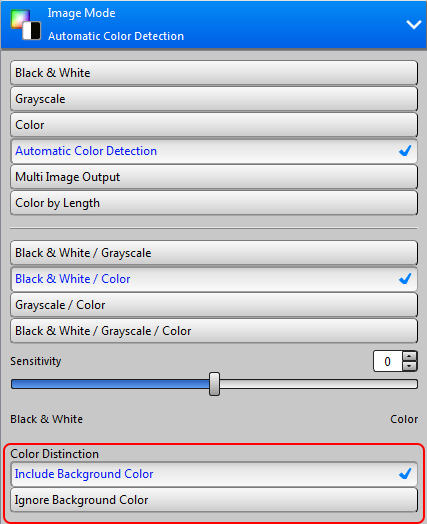
- The interface of [Background Pattern Removal] has been changed from switch buttons to the slider bar.
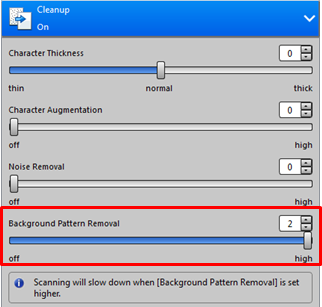
- The [Mode] category has been added to the [Hole Punch Removal] settings.
When [Mode] is set to [Advanced], a large punched hole (up to 13 mm in diameter) or a non-circular punched hole (see a sample below) can be removed.
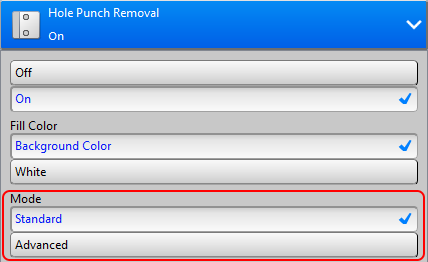
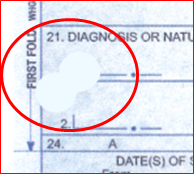
Improvements:
- Accuracy of detecting barcodes in documents where two or more barcodes exist has been improved.
- [Accuracy] in the [Priority] settings of [Cropping] - [Automatic Size] settings has been enhanced, aiming for reducing possibility of cropping failure caused by vertical streaks on the image.
- Some descriptions in Arabic or in Russian have been revised.
- The window to select a scanner has been added to the Software Operation Panel. The scanner to configure can be selected during startup of Software Operation Panel when two or more scanners are connected.
Download
PaperStream IP (ISIS) for fi-6x40/6x30/6x25 1.30.01510.30001
[Download] ![]() PSIPISIS-M-1_30_0ac.exe (94.8MB)
PSIPISIS-M-1_30_0ac.exe (94.8MB)
Installation
Be sure you log into Windows® as a user with administrator privileges.
- Download "PSIPISIS-M-1_30_0ac.exe "onto your hard drive.
- Quit any other applications that are running on your computer.
- Execute the file that you downloaded in step 1. This creates a folder called "Disk1" in the same folder where the program is stored. Installation starts automatically after self-extraction. If it doesn’t start, double-click "Setup.exe" which is located in the Disk1 folder.
- Follow the instructions from the Installation Wizard to complete the installation.
- When the installation has completed, go to Control Panel -> [Programs] -> [Programs and Features] and confirm if the version of “PaperStream IP (ISIS) for fi-6x40/6x30/6x25” is correct.
You have completed the installation. Please refer to the ![]() README prior to activating it.
README prior to activating it.


