- ScanSnap
-
fi Series
- Software Downloads
- FAQ
- Manuals
- Accessories
- Certificates
- SP Series
Archived content
NOTE: this is an archived page and the content is likely to be out of date.
ScandAll PRO software change history
V2.0.15 Update Pack (Changes from V2.0.12 to V2.0.15)
V2.0.14 → V2.0.15
Corrected issues:
The following problems may occur because of the defect of V2.0.14 installer:
- Kofax VRS does not function
- Scanning cannot be performed when using both fi series ISIS driver and PaperStream IP (ISIS)
V2.0.12 → V2.0.14
Corrected issues:
Fixed the defect that the application error occurs if ScandAll PRO V2.0.11 or later is installed and performed one of the following operations.
- Close the application after using FUJITSU TWAIN driver or FUJITSU ISIS driver with the automatic rotation specified to scan.
- Close ScandAll PRO after performing the orientation correction filter of ScandAll PRO.
- Close ScanSnap mode Add-in after using ScanSnap mode Add-in with the “Allow automatic image rotation” function specified to scan.
V2.0.12 Update Pack (Changes from V2.0.7 to V2.0.12)
Added Functions/improvements:
- The following OS are supported.
ScsandAll PRO works as a desktop application with the following OS.- WindowsR 8.1
- WindowsR 8.1 Pro
- WindowsR 8.1 Enterprises
- Windows ServerR 2012 R2 Standard
Note for WindowsR 8.1 / Windows ServerR 2012 R2:- The TWAIN or ISIS driver needs to be updated. Download and install the driver that applies to the OS you are using.
- Use Internet Explorer for desktop application if the Web parts are performed.
- The installation of the Scan to Microsoft SharePoint may fail when .Net Framework 3.5 is not installed. Install .NET Framework 3.5 prior to the Scan to Microsoft SharePoint installation.
- Added Greek, Turkish, and Arabic to the supported language in OCR.
- Able to select the image type in TWAIN’s setup dialog when specifying PDF in the File Format in the [Scan Setting] dialog box.
Corrected issues:
- Fixed the defect that SOP fails to obtain the scanner information right after launching ScandAll PRO.
- Fixed the defect that a crash may occur when the range of barcode recognition is set to the corner of the document.
- Fixed the defect that the scanner does not appear in the scanner selection screen when “Remote Desktop Services” is installed in Windows Server 2008/2012.
- Fixed the defect that Blank Page Removal function does not operate when White Pixel Rate is specified.
- Fixed the defect that ScandAll PRO may not start on the second time because the process is not ended when the program is terminated.
- Fixed the defect that in rare cases ScandAll PRO may hang-up when outputting PDF or PFD/A file containing 600 or more pages.
V2.0.7 Update Pack (Changes from V2.0.5 to V2.0.7)
Added Functions/improvements:
- The following OS are supported.
ScsandAll PRO works as a desktop application with the following OS.- WindowsR 8
- WindowsR 8 Pro
- WindowsR 8 Enterprises
- Windows ServerR 2012 Standard
Note for WindowsR 8 / Windows ServerR 2012: - The TWAIN or ISIS driver needs to be updated. Download and install the driver that applies to the OS you are using.
- Use Internet Explorer for desktop application if the Web parts are performed.
- The installation of the Scan to Microsoft SharePoint may fail when .Net Framework 3.5 is not installed. Install .NET Framework 3.5 prior to the Scan to Microsoft SharePoint installation.
Corrected issues:
- Incorrect images were output when Split Image was performed via flatbed with ISIS driver.
- “LF code” is no longer added to the result of Zone OCR.
- The same page number is printed on all pages when the page number is printed with imprinter in the process of scanning as a multi-page file type.
V2.0.5 Update Pack (Changes from V2.0.3 to V2.0.5)
Added Functions/improvements:
- Two size types of the patch code sheet (A3 and DoubleLetter) are added.
(They are located in the [Patch Code] folder under [Fujitsu ScandAll PRO] after Update Pack is installed.)
- Job Separation (A3)
- Job Separation (DoubleLetter) - The following new options are added for [Name Rule] in the [Profile Editor] dialog box.
- "Reset to initial value after each scan" can be set under Document Counter and Page Counter.
- The filename can be edited at the start of scanning, or during file save. The [Edit File Name] dialog box appears at the start of scanning, or during file save when any or all of the following new options are set.
a) "Optional character string" for Settings applied in the [Name Rule] dialog box
b) The checkbox next to "Edit at file saving" under Document Counter
c) The checkbox next to "Edit at file saving" under Page Counter
Corrected issues:
- “Profile Exporter”, “Profile Importer” or “ScandAll PRO ScanSnap mode Add-in” terminated abnormally under specific conditions.
- The acceptable range of bar distortion is relaxed for the One-dimensional Barcode detection. The content regarding the conditions for detecting one-dimensional barcodes is added to the Help menu.
- A malfunction occurred when scanning under the condition that only the reserved device name of Windows (e.g. COM1 etc.) was specified as the file name.
- The following inappropriate message appeared when trying to close the file after marking thumbnails.
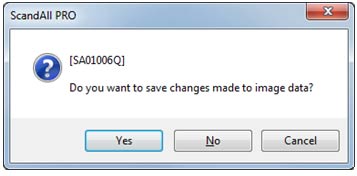
- The following inappropriate message appeared when the custom settings of TWAIN driver were corrupt.
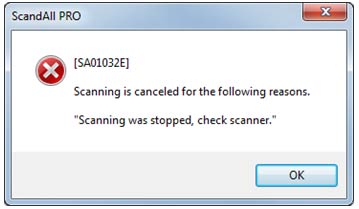
- The recognized string was output including the linefeed code at the end when performing the Zone OCR.
V2.0.3 Update Pack (Changes from V2.0.1, v2.0.2 to V2.0.3)
Corrected issues:
- After adjusting the date and time settings on the PC, the OCR function did not work properly.
- When launching ScandAll PRO from command line with the scanner turned off, the same TWAIN message appeared twice, and then ScandAll PRO becomes available with the message remaining.
- When scanning with the error message saying "TWAIN driver is used by another application" appeared, and the application froze.
- Once the part of the specified area for Barcode recognition or Zone OCR is out of a scanned sheet, Barcode recognition and Zone OCR stopped operating.
- After deselecting "Display scanned images immediately after scanning" and then scanning many pages, an insufficient memory error occurs and scanning terminates.


