- ScanSnap
-
fi Series
- Software Downloads
- FAQ
- Manuals
- Accessories
- Certificates
- SP Series
Archived content
NOTE: this is an archived page and the content is likely to be out of date.
ScandAll PRO V2.0.21 Update Pack
Applicability
This update applies to
- ScandAll PRO V2.0.1 or later
Please begin by verifying which version of ScandAll PRO is installed by selecting "About ScandAll PRO" from the ScandAll PRO "Help" menu. This update will install "Version 2.0.21 Update Pack".
[Note] This update pack includes the modifications made by the past Update Packs.
OS
- Windows® 8.1 (32bit / 64bit)
- Windows® 8 (32bit / 64bit)
- Windows® 7 (32bit / 64bit)
- Windows Vista® (32bit / 64bit)
- Windows® XP (32bit)
- Windows Server® 2012 R2 (64bit)
- Windows Server® 2012 (64bit)
- Windows Server® 2008 R2 (64bit)
- Windows Server® 2008 (32bit / 64bit)
- Windows Server® 2003 R2 (32bit / 64bit)
For details, please refer to the README
README
Contents of change
Improvements:
- Overall improvement has been made to the performance in the processing related to outputting and displaying PDF files.
Corrected issues:
- ScandAll PRO stops responding when Cancel is selected on the confirmation dialog for image saving.
- TIFF file may not be opened.
Download
ScandAll PRO V2.0.21 Update Pack
[Download] ![]() SAPV2021VUP.exe (233MB)
SAPV2021VUP.exe (233MB)
Installation
Be sure you log into Windows® as a user with administrator privileges
- Download "SAPV2021VUP.exe" onto your hard drive.
- Quit any other applications that are running on your computer. Stop any scanning operations if you are using the scanner.
- Execute "SAPV2021VUP.exe" that you downloaded in step 1. This creates a folder called "SAPV2021VUP" in the same folder where the program is stored.
- Execute the applicable file below which is located in the SAPV2021VUP folder.
- For updating ScandAll PRO,
Double-click “ScandAllPRO.exe”. - For updating ScandAll PRO SharePoint™ Server:
Double-click “ScandAllPROSrv.exe”.
- For updating ScandAll PRO,
- How to confirm that updates have been successfully installed:
- For ScandAll PRO,
Select [Version information] from the “Help” menu of ScandAll PRO to bring up the “About ScandAll PRO” window. If the installed version of ScandAll PRO reads “ ScandAll PRO Version 2.0.21”, then the installation is successful.
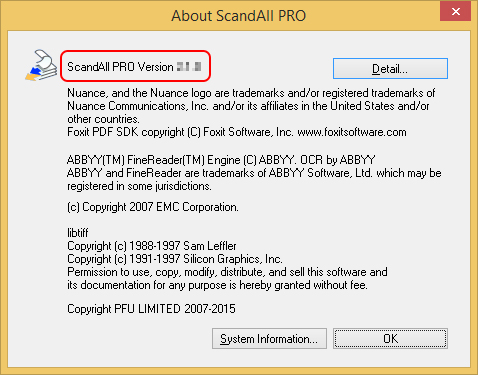
- For ScandAll PRO SharePoint™ Server,
Under “Add or Remove Programs” of the control panel, search for and select “Fujitsu ScandAll PRO - SharePoint Server”. Then click [Click here for support information] which brings up the window shown below. Confirm that the installed version reads “2.0.1.0101”.
Note: the following screen is from Windows Server® 2008 R2
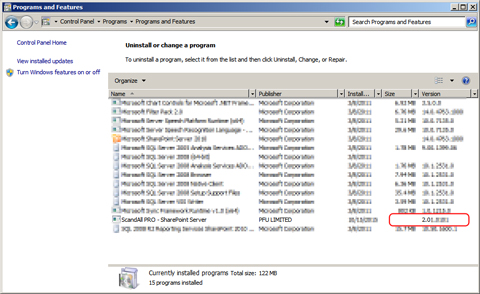
- For ScandAll PRO,
- You have completed the installation. Please refer to the
 README prior to activating it.
README prior to activating it.


