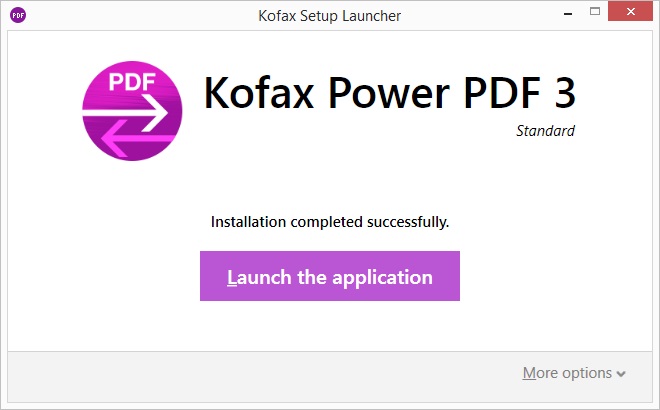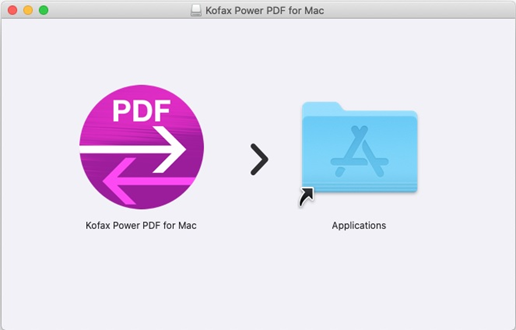Kofax Power PDF Standard v3
| Supported OS | Windows 10 (32-bit/64-bit) Windows 8.1 (32-bit/64-bit) Windows 7 (32-bit/64-bit) Service Pack 1 or latter |
|---|
Installation Procedure of Kofax Power PDF Standard
- Open a web browser, and access the Kofax web page
 .
. - Follow the procedure on the web page to download the program on your hard disk.
- Start the downloaded program.
When the following window appears, click the [Unzip] button.
The file will be unzipped automatically.
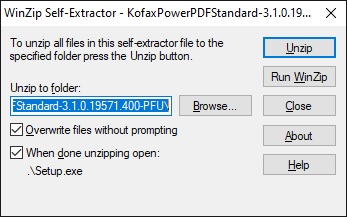
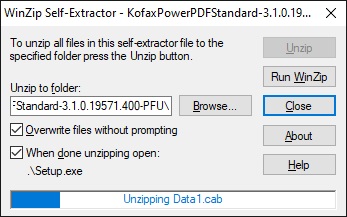
When the following window appears, click the [OK] button.
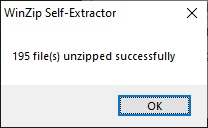
- Click the [Install] button, setup automatically starts.
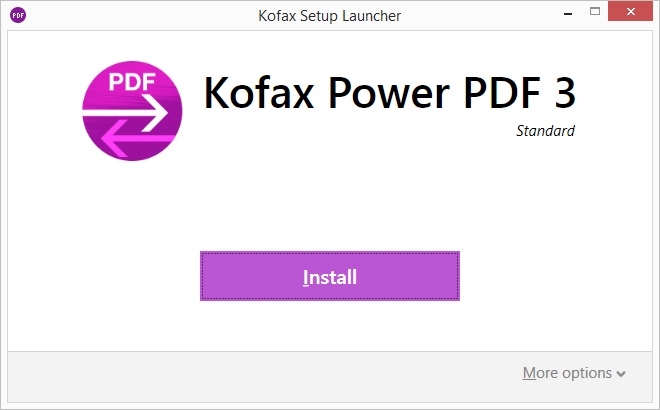
*If the window below appears, exit the applications which are displayed on the window, and then click the [Retry] button.
From here onwards, follow the instructions in the windows that are displayed.
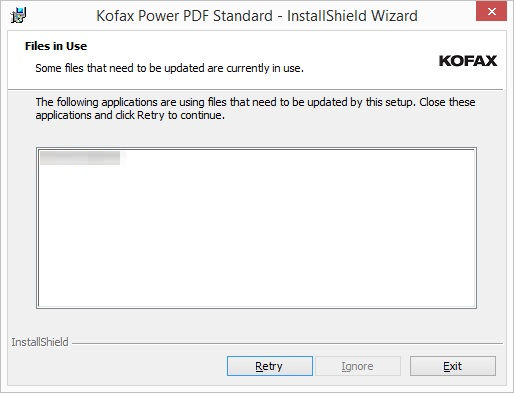
- You can use Kofax Power PDF Standard after the installation.
- Click the [Launch the application] button, and then start Power PDF Standard to complete the license activation.