-
ScanSnap
- Software Downloads
- FAQ
- Manuals
- Accessories
- Sample Document
- Certificates
- fi Series
- SP Series
Archived content
NOTE: this is an archived page and the content is likely to be out of date.
Evernote Premium Upgrade procedure
1. Go to the following webpage to register the coupon code.
http://go.evernote.com/scansnap/promo
2. Enter the coupon code in the space under "Enter your activation code below" on the lower right corner, then press "ENTER".
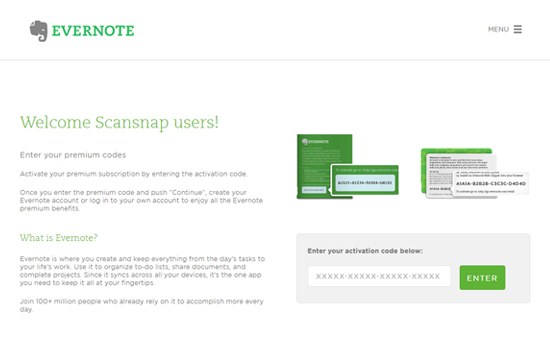
3. The message "Welcome ScanSnap users!" will appear on the left hand side of the screen. Enter your email address and click "ENTER". Please refer to step 4 if you already have an Evernote account. For new user, please jump to step 7.
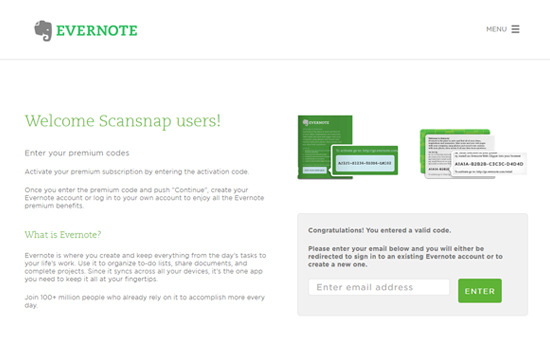
4. [ If you already have an Evernote account ]
Enter your password below your email address, then click "SIGN IN".
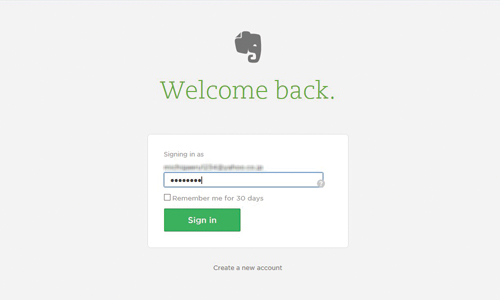
5. Click "START" after your account name is displayed.
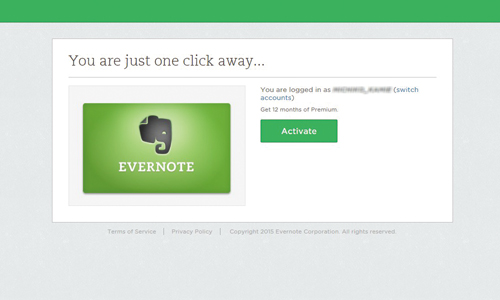
6. You can enjoy Evernote Premium after "Congratulations!" appears.
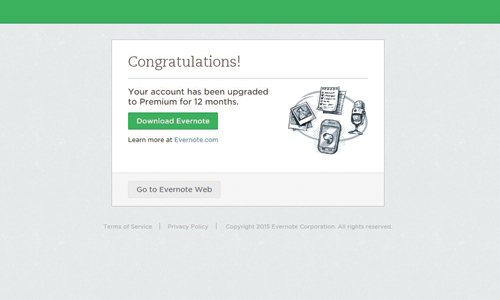
[ If you are new to Evernote ]
7. Enter a password in order to create an account, then click "Create Account".
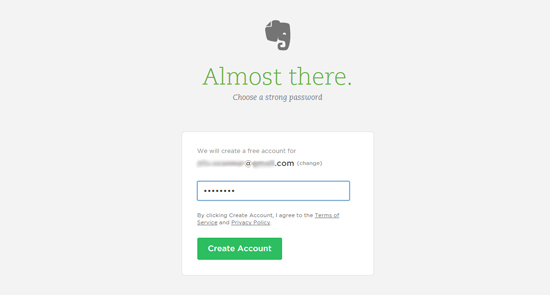
8. You can enjoy Evernote Premium after "Congratulations!" appears.
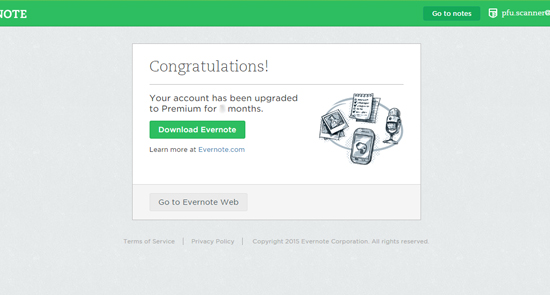
[ How to confirm your account status (on webpage) ]
Click your account name after sign in, then select "Account settings". You can confirm your status under "Account Type" in "Account Summary". "Premium" will be displayed if you hold a premium account.
[ How to confirm your account status (on Evernote client Win ver.) ]
Click "Account Information" under "Tool". "Premium" will be displayed if you hold a premium account.


