-
ScanSnap
- Software Downloads
- FAQ
- Manuals
- Accessories
- Sample Document
- Certificates
- fi Series
- SP Series
Archived content
NOTE: this is an archived page and the content is likely to be out of date.
ScanSnap Manager and ScanSnap Organizer Update for Google Docs™
Target Scanner Models
ScanSnap S1500 / S1500M / S1300 / S1100
Target Operating Systems
- Microsoft® Windows® XP Home Edition (32bit)
- Microsoft® Windows® XP Professional (32bit)
- Microsoft® Windows Vista® Home Basic (32bit / 64bit)
- Microsoft® Windows Vista® Home Premium (32bit / 64bit)
- Microsoft® Windows Vista® Business (32bit / 64bit)
- Microsoft® Windows Vista® Enterprise (32bit / 64bit)
- Microsoft® Windows Vista® Ultimate (32bit / 64bit)
- Microsoft® Windows® 7 Starter (32bit)
- Microsoft® Windows® 7 Home Premium (32bit / 64bit)
- Microsoft® Windows® 7 Professional (32bit / 64bit)
- Microsoft® Windows® 7 Enterprise (32bit / 64bit)
- Microsoft® Windows® 7 Ultimate (32bit / 64bit)
Modifications
The following malfunction has been resolved.
- Even if the correct Email and Password are input when Scan to Google Docs™ is performed with ScanSnap Manager or ScanSnap Organizer, the error message “The information entered in [Email] or [Password] is incorrect.” appears.
Before Downloading – End-User License Agreement Required
The “License Agreement” of the ScanSnap Manager and ScanSnap Organizer applies to “ScanSnap Manager and ScanSnap Organizer Update for Google Docs™”. Please note that by downloading this update, you agree to be bound by the terms of the License Agreement.
Download
Download the software update to your hard disk by clicking the "Download" link below.
| ScanSnap Manager and ScanSnap Organizer Update for GoogleDocs™ |
|---|
[Download] |
Installation Procedures
- Be sure you log into Windows® as a user with administrator privileges.
- Stop any scanning operations if you are using the scanner.
- Quit any other applications that are running on your computer.
- Execute the downloaded "SSGDPatch01.exe" file to start the update installation.
- Follow the instructions from the Installation Wizard to complete the installation.
- After installing the Update, be sure “Scan to Google Docs™” is performed with ScanSnap Manager or ScanSnap Organizer correctly.
How to check the file version
After the update is complete, follow the steps below to confirm that the correct file version is installed.

- Using Windows® Explorer, open the folder “C:¥Program Files¥Common Files¥PFU¥ScanSnap¥ScanToOffice”. In case of 64bit OS, the folder path is “C:¥Program Files (x86)¥Common Files¥PFU¥ScanSnap¥ScanToOffice”.
- Right click on “GDUploadExec.exe” and select [Properties].
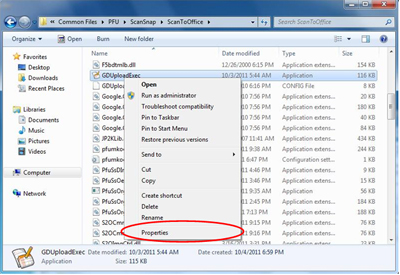
- In the “Details” tab of the “GDUploadExec Properties” window, confirm that the version is 10.0.30.1. (In case of Windows® XP, the tab name is “Version Information”).
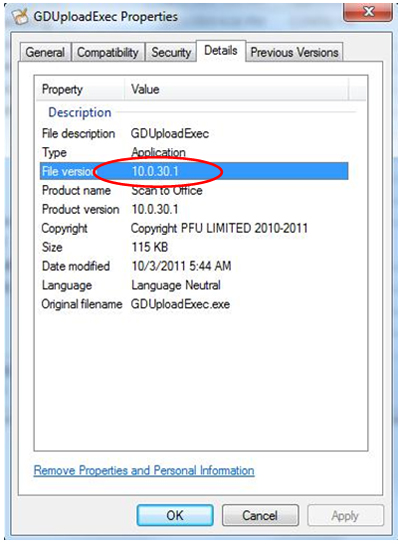
* A Google account (a free service) is required to use Google Docs™.
- Google and Google Docs are registered trademarks or trademarks of Google Inc.
- Other company names and product names are the trademarks or registered trademarks of the respective companies.


