Optical Character Recognition (OCR) Function of ABBYY FineReader for ScanSnap
Overview of ABBYY FineReader for ScanSnap
ABBYY FineReader for ScanSnap is an application used exclusively with the ScanSnap. This program can perform text recognition only for PDF files created by using the ScanSnap. It cannot perform text recognition for files created using Adobe Acrobat or other applications.
Features of OCR Function
The OCR function has the following features. Before performing text recognition, check whether the documents are suitable for text recognition by referring to the following guidelines:
| Application | Suitable for Text Recognition | Not Suitable for Text Recognition |
|---|---|---|
| ABBYY Scan to Word | Documents with simple layouts consisting of single or double columns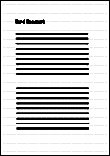 |
Documents with complex layouts containing a mixture of diagrams, tables, and texts (such as brochures, magazines and newspapers)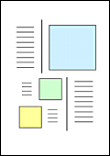 |
| ABBYY Scan to Excel(R) | Documents with simple tables in which every border connects to the outer frame.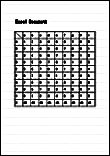 |
Documents containing the following:
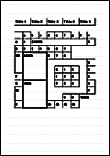 |
| ABBYY Scan to PowerPoint(R) | Documents containing text and simple diagrams/tables on a white or light monocolor background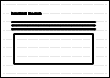 |
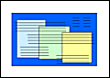 |
Parameters That Cannot Be Reproduced as They Are in the Original Document
The following parameters may not be reproduced as they are in the original document. It is recommended that you check the results of the text recognition in Word, Excel or PowerPoint and, if necessary, edit the data.
- Character font and size
- Character and line spacing
- Underlined, bold and italic characters
- Superscript/subscript
Documents That Cannot Be Recognized Correctly
The following types of documents may not be recognized correctly. Better results in text recognition may be achieved by changing the color mode or increasing the resolution.
- Documents including handwritten characters
- Documents containing small characters (smaller than a font size of 10)
- Skewed documents
- Documents written in languages other than the specified language
- Documents with characters on an unevenly colored background
Example: Shaded characters - Documents with many decorated characters
Example: Decorated characters (embossed/outlined) - Documents with characters on a patterned background
Example: Characters overlapping illustrations and diagrams - Documents with many characters contacting underlines or borders
- Documents with a complex layout and documents with a large amount of image noise
(It may take extra time to process text recognition for these documents.)
Other Considerations
- When you convert a document to Excel files, if the recognition result exceeds 65,536 lines, no more results are saved.
- When you convert a document to Excel files, information about the layout of the entire document, diagrams, and length/width of graphs and tables is not duplicated. Only tables and characters are reproduced.
- A converted PowerPoint document will not have the original background color and patterns.
- Documents placed upside down or in landscape orientation cannot be recognized correctly. Use Rotating a Scanned Image to Its Correct Orientation, or place documents in the correct orientation.
- If bleed-through reduction is enabled, the recognition rate may be lower. In that case, disable it in the following procedure.
Click the ScanSnap Manager icon
 in the Dock while holding down the [control] key on the keyboard, and from the ScanSnap Manager menu, click [Settings] → [Scanning] tab → [Option] button to display the [Scanning mode option] window. Then, clear the [Scanning mode option] checkbox (for SV600, the [Reduce bleed-through] checkbox is located in the [Image quality] tab on the [Scanning mode option] window).
in the Dock while holding down the [control] key on the keyboard, and from the ScanSnap Manager menu, click [Settings] → [Scanning] tab → [Option] button to display the [Scanning mode option] window. Then, clear the [Scanning mode option] checkbox (for SV600, the [Reduce bleed-through] checkbox is located in the [Image quality] tab on the [Scanning mode option] window).