Adding Profiles
This section explains how to add a profile.
Up to 20 profiles can be saved including the [Standard] profile.
- Click the ScanSnap Manager icon
 in the Dock while holding down the [control] key on the keyboard, and select [Settings] from the ScanSnap Manager menu.
in the Dock while holding down the [control] key on the keyboard, and select [Settings] from the ScanSnap Manager menu.- The ScanSnap setup window appears.
- Clear the [Use Quick Menu] checkbox.
- Configure the scan settings in each tab.
For details about each tab, refer to the ScanSnap Manager Help.
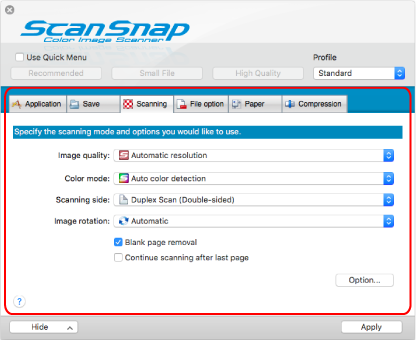
- Select [Add Profile] from the [Profile].
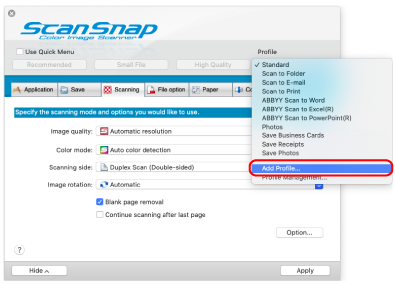
- The [Add new profile] window appears.
- Type in a new profile name and click the [OK] button.
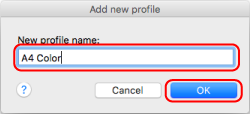
- The added profile appears in [Profile] in the ScanSnap setup window.
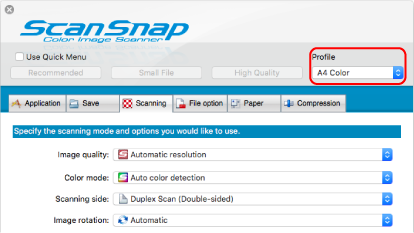
- The added profile appears in [Profile] in the ScanSnap setup window.
- Click the [Apply] button.
- Click the [
 ] button in the upper left of the window to close the ScanSnap setup window.
] button in the upper left of the window to close the ScanSnap setup window.