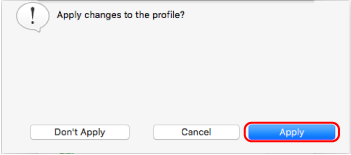Renaming Profiles
This section explains how to rename a profile.
You can rename other profiles than the [Standard] profile.
- Click the ScanSnap Manager icon
 in the Dock while holding down the [control] key on the keyboard, and select [Profile Management] from the ScanSnap Manager menu.
in the Dock while holding down the [control] key on the keyboard, and select [Profile Management] from the ScanSnap Manager menu.- The [ScanSnap Manager - Profile Management] window appears.
HINT- If you cannot select [Profile Management] in the ScanSnap Manager menu, clear the [Use Quick Menu] checkbox in the ScanSnap setup window.
- You can also display the [ScanSnap Manager - Profile Management] window by selecting [Profile Management] from [Profile] in the ScanSnap setup window.
- Select a profile and click the [
 ] button in the lower left of the window to select [Rename].
] button in the lower left of the window to select [Rename].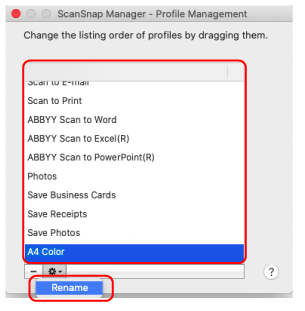
- Entering a new name in the profile name field becomes available.
- Type in a new name.
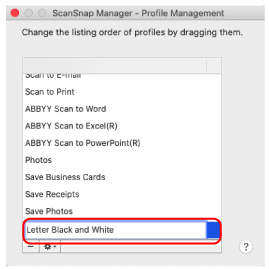
- The profile is renamed.
- Click the [
 ] button in the upper left of the window to close the [ScanSnap Manager - Profile Management] window.
] button in the upper left of the window to close the [ScanSnap Manager - Profile Management] window.- A message window appears.
- Click the [Apply] button.