Creating a Photo Album and Saving it to a Computer
This section explains how to digitize photos and tag each digitized photo by name or by place in order to create an album in ScanSnap Home.
- Scan photos with the ScanSnap.
For details about how to perform a scan, refer to Scanning Documents.
- The Quick Menu appears.
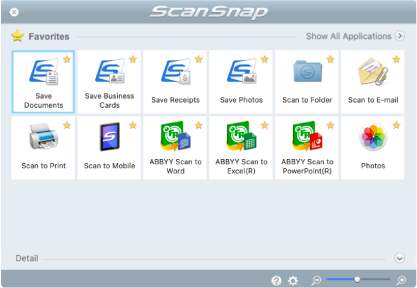
- The Quick Menu appears.
- Click the [Save Photos] icon
 in the Quick Menu.
in the Quick Menu.- A scanned image together with meta information (such as the date when you scanned it) of a photo that you scanned is saved as a content data record in ScanSnap Home.
In addition, the main window of ScanSnap Home appears, so that you can check the content data record created from the photo that you scanned.
HINTA scanned image together with meta information is referred to as content data record in ScanSnap Home.
- A scanned image together with meta information (such as the date when you scanned it) of a photo that you scanned is saved as a content data record in ScanSnap Home.
- Select a content data record created from the photo that you scanned.
- Click
 for [Tag].
for [Tag].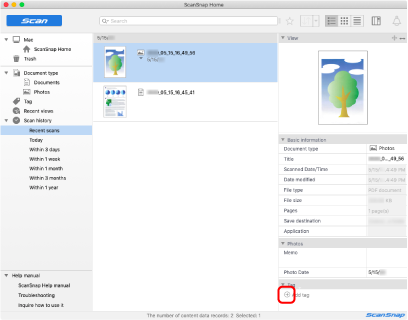
- The input field appears.
- Enter a name in the input field to categorize the photo and press the [Return] key.
- A content data record created from the photo that you scanned is tagged with the specified name used to categorize the photo.
- Select a tag that you specified as a name used to categorize the photo in [Tag].
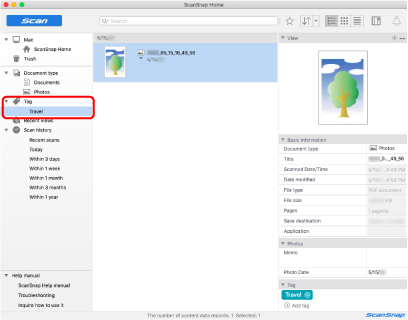
- The tagged content data record created from the photo is displayed.
HINT
For details about ScanSnap Home operations, refer to the ScanSnap Home Help.