ScanSnap Wireless Setup Tool Help (macOS)
ScanSnap Wireless Setup Tool is an application to set up the wireless network for the ScanSnap.
To set up a wireless network for the ScanSnap, connect the computer and the ScanSnap with a USB cable. For iX100, setting up a wireless network by connecting the computer and the ScanSnap via a wireless access point can also be done.
To receive images (such as PDF files or JPEG files) scanned with the ScanSnap on a computer or mobile device, you need to connect your ScanSnap and a computer or mobile device in Access Point Connect mode or Direct Connect mode.
To receive scanned images on a computer or mobile device, the following applications are required:
For a computer
ScanSnap Home for Windows/Mac or ScanSnap Manager
For a mobile device
ScanSnap Home for iOS/Android
The wireless modes that are used to connect a computer or mobile device to the ScanSnap are as follows:
- Access Point Connect mode
A computer or mobile device can be connected to the ScanSnap via a wireless access point.
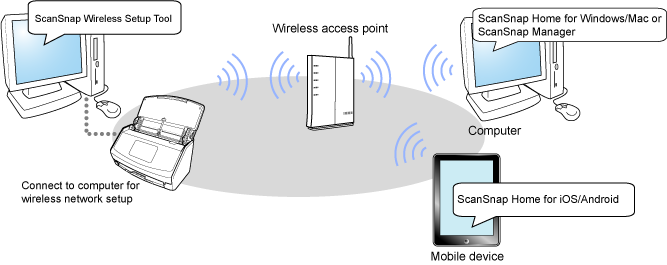
| *1: | ScanSnap Wireless Setup Tool Help is installed together with ScanSnap Home for Windows/Mac or ScanSnap Manager. |
- Direct Connect mode (iX1600/iX1500/iX1300/iX100)
A computer or mobile device can be connected directly to the ScanSnap without using a wireless access point.
The ScanSnap transmits the network name (SSID) instead of a wireless access point. To connect a computer or mobile device to the ScanSnap directly, establish a connection with the network name (SSID) of the ScanSnap from a computer or mobile device.
ATTENTIONiX1300 and iX100 are the models that allow you to establish a connection in Direct Connect mode with the ScanSnap Wireless Setup Tool.
For iX1600/iX1500, use the touch panel of the ScanSnap to establish a connection in Direct Connect mode.
For details, refer to the following:
When the scanner driver that is being used for the ScanSnap is ScanSnap Home for Windows/Mac
When the scanner driver that is being used for the ScanSnap is ScanSnap Manager
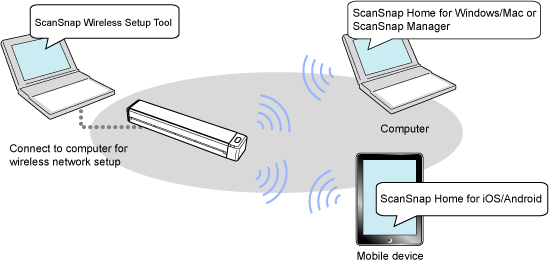
| *1: | ScanSnap Wireless Setup Tool Help is installed together with ScanSnap Home for Windows/Mac or ScanSnap Manager. |
For iX100, the wireless mode automatically switches to the Access Point Connect mode or the Direct Connect mode in accordance with the wireless LAN environment in which the ScanSnap is being used. When the ScanSnap is turned on, it is connected to the wireless access point that was set in the ScanSnap Wireless Setup Tool. If a wireless access point is not detected, the Direct Connect mode is used.
For details about system requirements, refer to the following:
When the scanner driver that is being used for the ScanSnap is ScanSnap Home for Windows/Mac
When the scanner driver that is being used for the ScanSnap is ScanSnap Manager
What You Can Do with the ScanSnap Wireless Setup Tool
With the ScanSnap Wireless Setup Tool, you can perform the following:
Connect the ScanSnap to a wireless access point
Set an IP address, name, and password for the ScanSnap
Configure the settings required for connecting the ScanSnap and the computer
Check the connection between the ScanSnap and computer or mobile device
Diagnose the communication status between the ScanSnap and the wireless access point
Display the details of the wireless network configuration
Initialize the wireless network configuration (iX1300/iX100)
Registering the Computer to Connect to the ScanSnap via Wireless LAN (iX100)
Obtain the wireless network configuration of the computer and set it for the ScanSnap
What You Can Do with iX2500/iX1600/iX1500
Set a DNS server (*1)
Set a proxy server (*1)
What You Can Do with iX1300
Set the wireless network configuration to the Direct Connect mode
Switch the wireless mode
Enable roaming (*1)
Configure the frequency for the connection (*1)
Set a DNS server (*1)
Set a proxy server (*1)
What You Can Do with iX100
Register multiple destinations
Set the wireless network configuration to the Direct Connect mode
Switch the wireless mode
| *1: | Can be set when using the Access Point Connect mode. |
References for Latest Information on the ScanSnap
Information on Hardware
For the latest information on the setup procedure, basic operations, and the cleaning procedure for the ScanSnap, refer to the following:
When the scanner driver that is being used for the ScanSnap is ScanSnap Home for Windows/Mac
When the scanner driver that is being used for the ScanSnap is ScanSnap Manager
Information on Software
For details about the supported operating systems for the software, refer to the following:
When the scanner driver that is being used for the ScanSnap is ScanSnap Home for Windows/Mac
https://www.pfu.ricoh.com/global/scanners/scansnap/dl/os-home.html
When the scanner driver that is being used for the ScanSnap is ScanSnap Manager
https://www.pfu.ricoh.com/global/scanners/scansnap/dl/os.html
For those using discontinued models
This is the Help for the Wireless Setup Tool that can be used with the latest version of ScanSnap Home.
For the ScanSnap Wireless Setup Tool Help for SnanSnap iX500, refer to here.