Connecting in Direct Connect Mode (iX100)
The ScanSnap transmits the network name (SSID) instead of a wireless access point. To connect a mobile device to the ScanSnap directly via wireless LAN, establish a connection with the network name (SSID) of the ScanSnap from the Wi-Fi settings on the mobile device.
Note that the ScanSnap does not have a wireless access point function or a router function. Therefore, a mobile device that is connected to the ScanSnap via a direct connection cannot be connected to the Internet or other devices via wireless LAN.
This section explains how to temporarily connect a mobile device to the ScanSnap manually via a direct connection.
When you turn off the ScanSnap and turn it back on, the wireless mode returns to the one that has been specified in ScanSnap Wireless Setup Tool.
To connect the ScanSnap and a mobile device via a direct connection all the time, select [Direct Connect mode] for the wireless mode in ScanSnap Wireless Setup Tool.
For details, refer to the ScanSnap Wireless Setup Tool Help.
For starting ScanSnap Wireless Setup Tool, refer to To Start ScanSnap Wireless Setup Tool.
- Close the feed guide to turn off the ScanSnap.
- Turn on the Wi-Fi switch that is at the back of the ScanSnap.
-
While holding down the [Scan/Stop] button, open the feed guide to turn the power on.
At this point, press the [Scan/Stop] button for more than 3 seconds until the Wi-Fi indicator flashes in green.
When the Wi-Fi connect mode is changed to the Direct Connect mode, the Wi-Fi indicator lights up in orange.
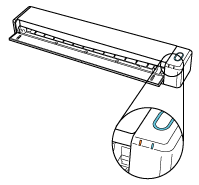
-
Open the screen for setting the Wi-Fi function on the mobile device.
For details, refer to the manual of the mobile device.
-
Enter the ScanSnap network name (SSID) and security key in the window for setting the Wi-Fi function.
The default ScanSnap network name (SSID) and security key are on the bottom of the ScanSnap.
The ScanSnap and the mobile device are connected directly.
