Replacing Consumables (iX500)
Replace each roller in the following procedure.
- Unplug the power cable from the AC outlet.
- Remove any documents from the ADF paper chute (cover).
-
Pull the ADF release tab to open the ADF top section.

-
Replace the brake roller.
Open the brake roller cover.
By holding the both ends of the brake roller cover, open it in the direction of the arrow.
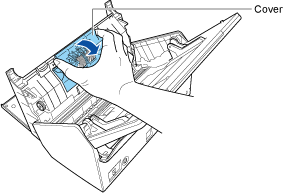
Remove the shaft of the brake roller from the ScanSnap.
Lift the brake roller to remove the right side of the shaft, and then pull out the shaft from the hole on the left.
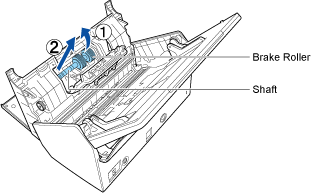
Remove the brake roller from the shaft.
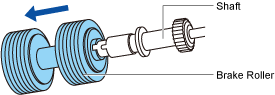
Attach the new brake roller to the shaft.
Insert the shaft to the brake roller by aligning the protrusion on the shaft with the slot on the brake roller.
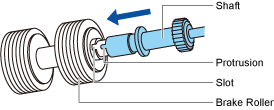
Attach the shaft to the ScanSnap.
Insert the left end of the shaft in the hole properly, and then attach the right side of the shaft into place.
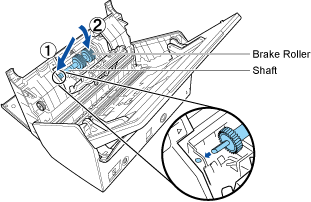
Close the brake roller cover.
ATTENTIONMake sure that the shaft is attached firmly. Otherwise, paper jams or other feeding errors may occur.
-
Replace the pick roller.
Open the sheet guide.
Slide the side guides all the way. Open the sheet guide by hooking your finger in the dip of the sheet guide.
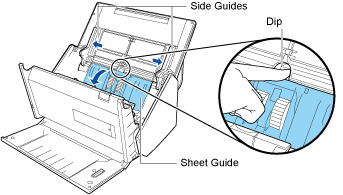
Turn the bushing in the direction of the arrow.
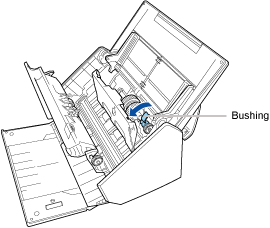
Remove the pick roller.
Lift the right side of the bushing slightly (about 5 mm/0.2 in.), move it toward the right, and then lift it upward to pull out the pick roller.
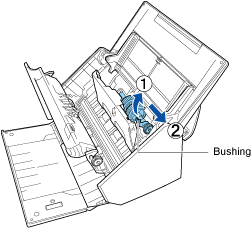 ATTENTION
ATTENTIONBe careful not to touch the grease on the gear near the bushing.
Attach the new pick roller to the ScanSnap.
Insert the left end of the shaft into the left-side hole, and then slowly attach the right end of the shaft into place.
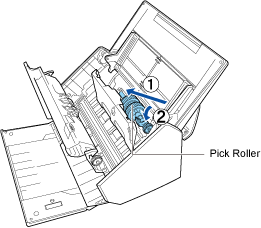
Turn the bushing in the direction of the arrow.
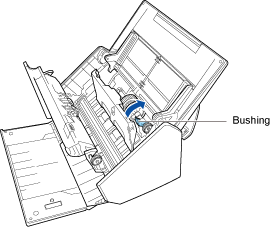 ATTENTION
ATTENTIONMake sure that the pick roller is attached firmly. Otherwise, paper jams or other feeding errors may occur.
Close the sheet guide.
Make sure that both sides of the sheet guide are locked firmly.
-
Close the ADF top section.
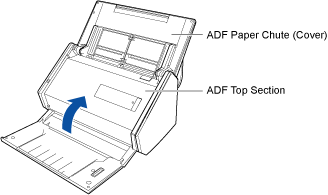
It clicks when it returns to its original position.
- Connect the power cable to the AC outlet, and turn on the ScanSnap.
-
Reset the roller set count.
The roller set count can be reset in the window of ScanSnap Home or in the window of ScanSnap Manager that is running on your computer.
For details, refer to the following:
When using ScanSnap Home
ScanSnap Help
https://scansnap.com/m/
When using ScanSnap Manager
ScanSnap Basic Operation Guide
