|
*Note:
This function is for all Raku2-Filter Smart after "Rack2-Filer Smart V1.0L23".
If you use the Raku2-Filer Smart product before "Rack2-Filter Smart V1.0L23", apply the latest update.
You can easily copy/move a page in binder with dragging and dropping in Thumbnail View Mode screen.
Copy a page in a binder
Select a thumbnail of the page needed to be copied. When you drag and drop to an intended place while holding down [Ctrl] key, the page is copied. (The intended place is represented as yellow line while dragging.)
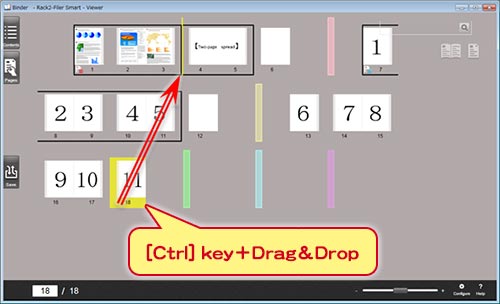
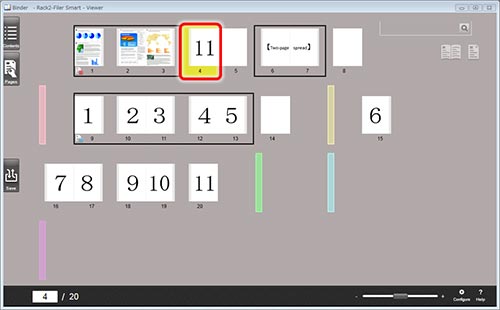
* Rack2-Filer Smart is a filing software to replicate a binder. There is an even number of pages between dividers. When you move/copy/delete a page, a blank page is will be set in automatically. If there is two-page spread, a blank page will be set in to keep the two-pages spread.
Select and copy a Page With a Source File or a page of two-page spread.
- Copy only the selected page.
- As for a page with Source File, the Source File is not copied.
- As for two-page spread, an active data for a book correction is not copied.
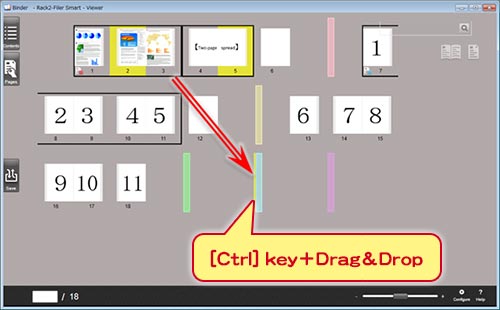
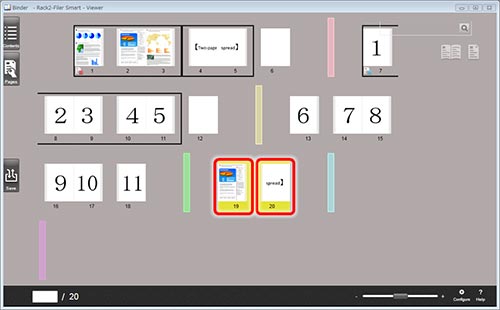
Select and copy all Pages with a Source File
- Copy a whole page, included in Source File.
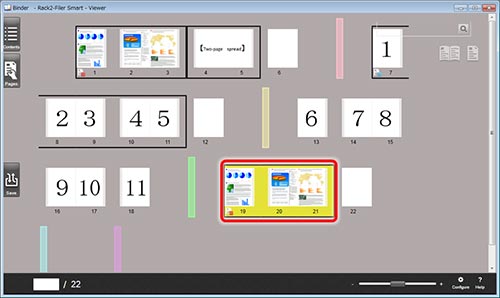
Select and copy a whole two-page spread
- Copy all pages after separating each page.
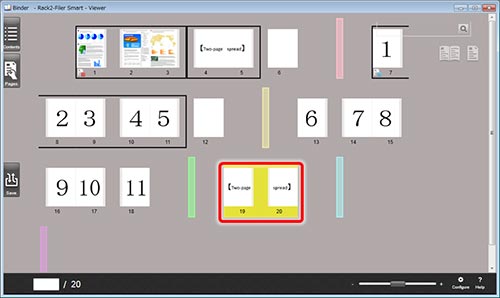
Move a page in Binder
Select a thumbnail which is needed to move.
When you drag & drop a thumbnail to an intended position, the page is moved.
(The place to move a page is showed as a yellow line while dragging.)
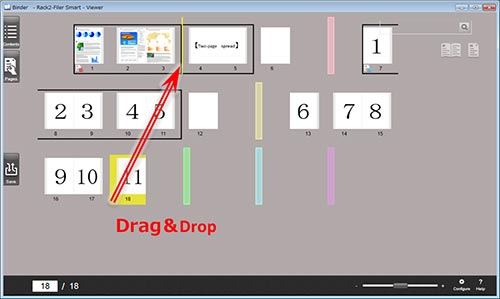
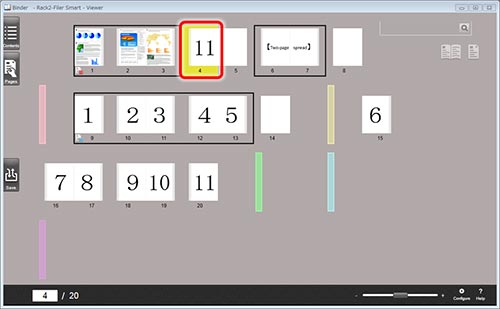
* Rack2-Filer Smart is a filing software to replicate a binder. There is an even number of pages between dividers. When you move/copy/delete a page, a blank page is will be set in automatically. If there is two-page spread, a blank page will be set in to keep the two-pages spread.
Select and copy a part of a Page With a Source File or two-page spread
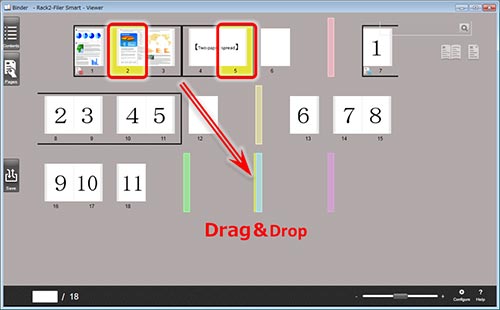
The following message is displayed.
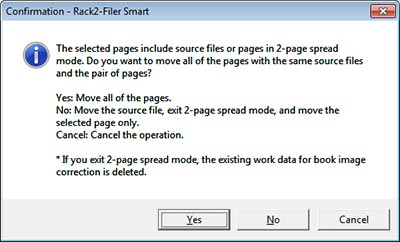
- Click [Yes]
- Move a whole a page with Source File or two-page spread.
- As for a page with Source File, the page is moved with Source File.
- As for two-page spread, the pages is moved with an active data for book correction while it keeps two-page spread.
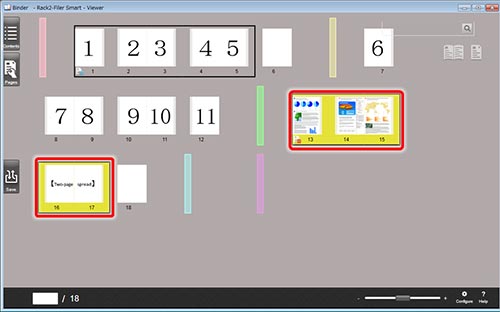
- Select [No]
- Only selected pages are moved.
- As for a page with Source File, the Source File is deleted.
- As for a two-page spread, pages are separated, and an active data for book correction is deleted.
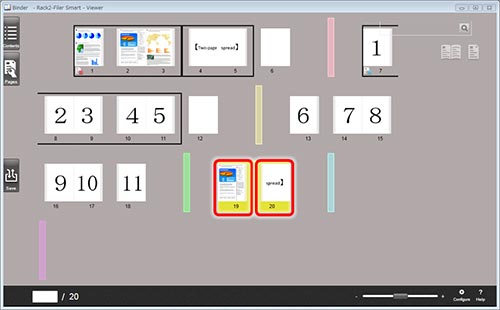
- Select [Cancel]
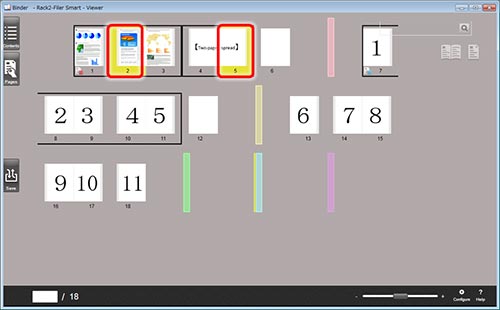
|