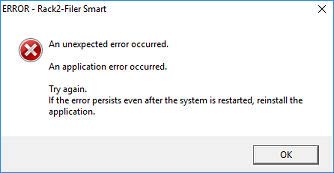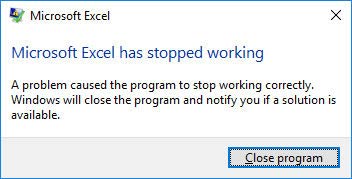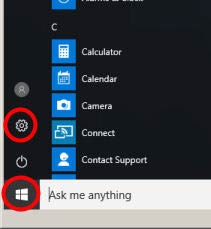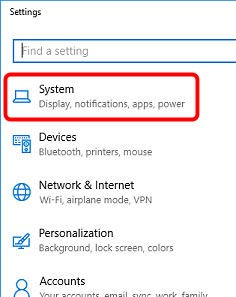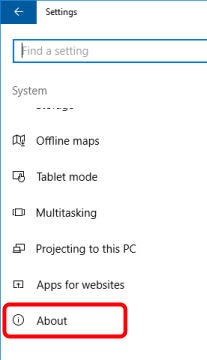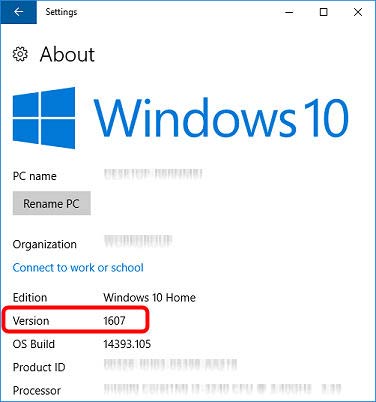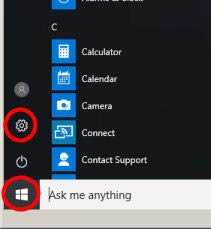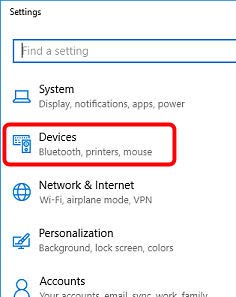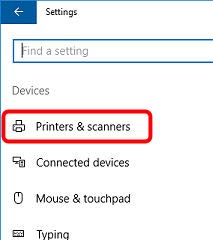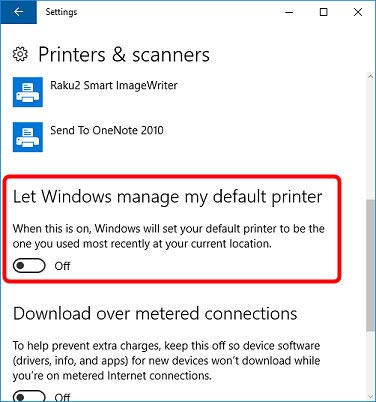|
When using Microsoft® Excel® 2010 or earlier on 1607 or later version of Windows® 10, Excel files may not be imported to Rack2-Filer Smart with the following dialog:
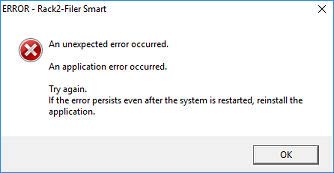
Note: The error message below may appear before the dialog above is displayed.
Click the Close program button to close the message. Then the dialog above appears after a while.
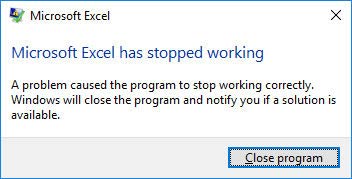
Follow the instructions below to confirm the installed version of Windows® 10:
Note: the following figures are examples. The actual screens may be different depending on screen size.
- Click the cog icon in the Start menu.
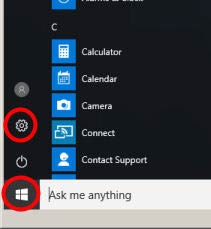
- Click System in Settings.
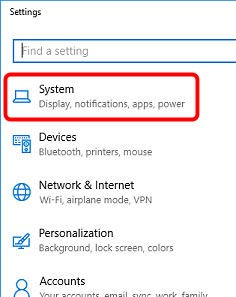
- Select About at the bottom of the System list.
Hint: If About is not displayed, scroll down the System list.
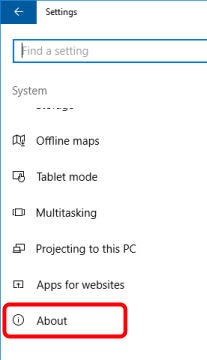
- The system information appears. Find the version of your Windows® 10 at Version.
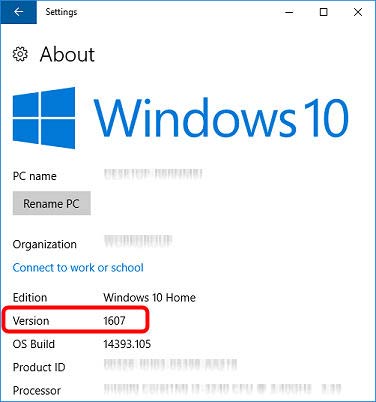
Follow the steps below and change the setting in Windows® 10 to avoid the problem.
Note: the following figures are examples. The actual screens may be different depending on screen size.
- Click the cog icon in the Start menu.
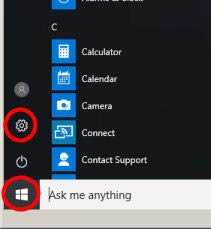
- Click Devices in Settings.
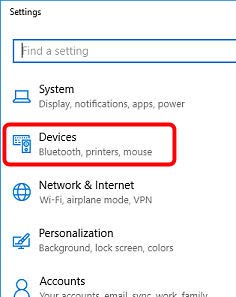
- Select Printers & scanners at the top of the Devices list.
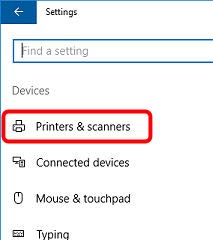
- Disable Let Windows manage my default printer in Printers & scanners.
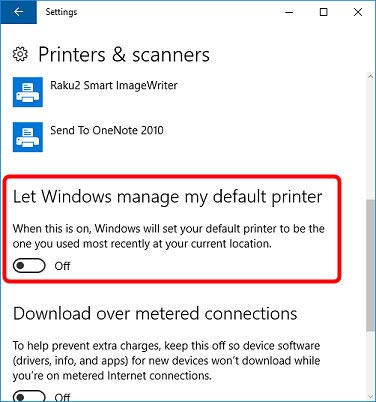
- Click the Close button to close Settings.
- Restart the computer once the setting is changed.
|