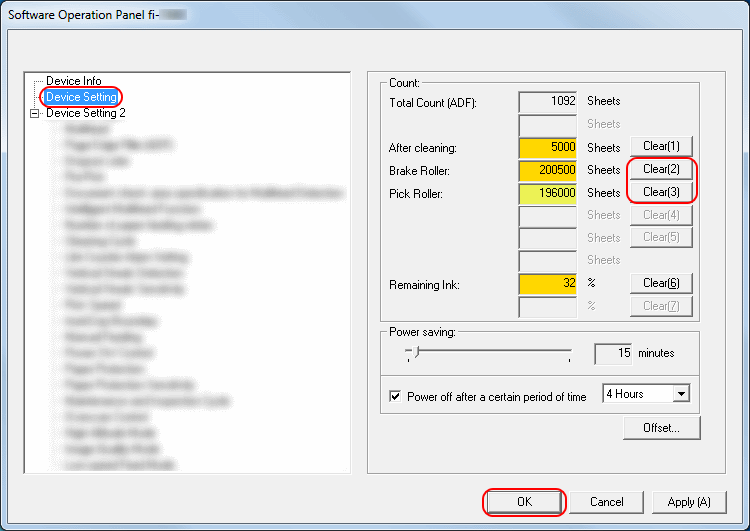Archived content
NOTE: this is an archived page and the content is likely to be out of date.
Checking the Sheet Counter
The status on each consumable part can be viewed to determine when to replace the consumables.
When a consumable needs to be replaced soon, the background color of the counter for the consumable changes. The background color of counters change at the following times:
- Brake roller/pick roller counters
The background color of the counters turns light yellow when the sheet count reaches 95% of the value that is specified in [Life Counter Alarm Setting] of the Software Operation Panel. The background color of the counters turns yellow when the sheet count reaches 100%. - Remaining ink counter
The background color of the counter turns yellow when the amount of remaining ink reaches below 33% (only displayed when the imprinter is installed).
For details about [Life Counter Alarm Setting] of the Software Operation Panel, refer to the Operator's Guide.
The following shows the suggested replacement cycles for consumables when using A4 (80g/m² (20 lb)) wood-free paper or wood-containing paper. Actual cycles vary depending on the type of documents scanned and how often the scanner is used and cleaned.
| Name | Part No. | Suggested Replacement Cycle |
| BRAKE ROLLER | PA03710-0001 | 200,000 sheets or one year |
| PICK ROLLER | PA03670-0002 | 200,000 sheets or one year |
| PRINT CARTRIDGE | CA00050-0262 | 4,000,000 characters or six months after opening |
Check the sheet counter for the consumables in the following procedure:
- Confirm that the scanner is connected to the computer, then turn on the scanner.
- Open the [Software Operation Panel] window.
- Windows Vista/Windows Server 2008/Windows 7
Select [Start] menu → [All Programs] → [fi Series] → [Software Operation Panel]. - Windows Server 2012/Windows 8
Right-click the Start screen, and select [All apps] on the app bar → [Software Operation Panel] under [fi Series]. - Windows Server 2012 R2/Windows 8.1
Click [↓] on the lower left side of the Start screen and select [Software Operation Panel] under [fi Series].
To display [↓], move the mouse cursor. - Windows 10
Select [Start] menu → [All apps] → [fi Series] → [Software Operation Panel].
- Windows Vista/Windows Server 2008/Windows 7
- From the listing on the left, select [Device Setting].