Archived content
NOTE: this is an archived page and the content is likely to be out of date.
Cleaning the ADF
Clean the ADF in the following procedure.- Press the ADF release tab to open the ADF.
 CAUTION:
CAUTION:The glass surface inside the ADF can become extremely hot while operating the scanner. Be careful not to touch the glass until it has cooled down.
The procedure can be viewed on the Video.
Video.
- Clean the following parts using a lint-free cloth moistened with Cleaner F1.
- Pick Roller (2 units)
Gently wipe the rollers so that the roller surface does not get damaged.
Gently wipe along the grooves of the roller surface.
Clean thoroughly because the feeding performance is affected especially when there is foreign matter stuck on the roller.
Remove the Pick rollers from the scanner upon cleaning. (For information on how to replace them, refer to Replacing the Consumables.)
The procedure can be viewed on the Video.
Video.
- Separator Roller (1 unit)
Wipe the roller gently so that the roller surface does not get damaged.
Gently wipe along the grooves of the roller surface.
Clean thoroughly because the feeding performance is affected especially when there is foreign matter stuck on the roller.
Remove the separator roller from the scanner upon cleaning. (For information on how to replace it, refer to Replacing the Consumables.)
The procedure can be viewed on the Video.
Video.
- Brake Roller (1 unit)
Gently wipe the roller so that the roller surface does not get damaged.
Gently wipe along the grooves of the roller surface.
Remove the brake roller from the scanner upon cleaning. (For information on how to replace it, refer to Replacing the Consumables.)
The procedure can be viewed on the Video.
Video.
- Feed Roller/Assist Roller (2 units × 8 locations)
Gently wipe the rollers so that the roller surface does not get damaged.
Clean the surface as you rotate the rollers manually.
Clean thoroughly because the feeding performance is affected especially when there is foreign matter stuck on the rollers.
Two pairs are located on the paper path lower-side; six pairs inside the output feeder unit.
The procedure can be viewed on the Video.
Video.
- Pinch Roller (2 units × 8 locations)
Gently wipe the rollers so that the roller surface does not get damaged.
Clean the surface as you rotate the rollers manually.
Two pairs of Pinch rollers are located in the output feeder unit; six pairs on the paper path upper-side.
The procedure can be viewed on the Video.
Video.
- Paper Path/Sheet Guide/Scan Glass
Quickly clean the whole area.
The procedure can be viewed on the Video.
Video.
HINT: Use a vacuum cleaner if the paper path contains a lot of paper dust. - Sensors
Gently clean the sensors.
- Paper path Upper-Side (11 units)
Pick sensor A Skew sensor B FEED-TOP sensor C READ-TOP sensor D JAM sensor E Ultrasonic sensor F
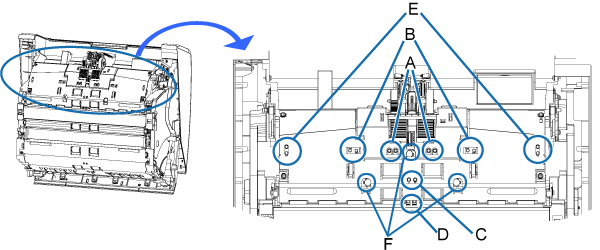
- Paper Path Lower-Side (11 units)
Pick sensor A Skew sensor B FEED-TOP sensor C READ-TOP sensor D JAM sensor E Ultrasonic sensor F
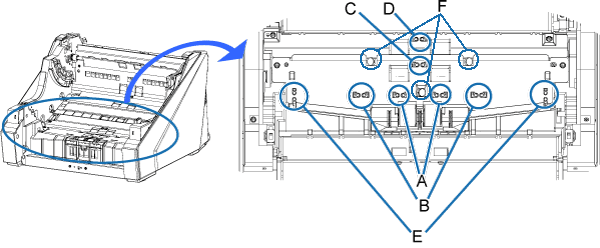
- Output Feeder Unit (2 units)
IMP-TOP sensor (upper side) F1 IMP-TOP sensor (lower side) F2
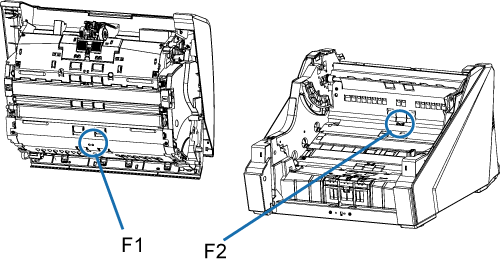
- Paper Output section (2 units)
EXIT sensor G

 Video.
Video.
- Paper path Upper-Side (11 units)
- Friction Pads
Gently clean off the dust.
Friction pads are located on the hopper table.
The procedure can be viewed on the Video.
Video.
- Pick Roller (2 units)
- Close the ADF.
Press in the center of the ADF until it locks in.
The procedure can be viewed on the Video.
Video.
 CAUTION:
CAUTION:Confirm that the ADF is closed properly. You may not be able to perform scanning if the ADF is not closed properly. - Reset the cleaning counters.
- Turn on the scanner, and confirm that the scanner is connected to your computer.
- From the [Start] menu in Windows, select [All Programs] → [fi Series] → [Software Operation Panel].
→ The Software Operation Panel appears. - Select [Device Setting].
→ The following dialog box appears.
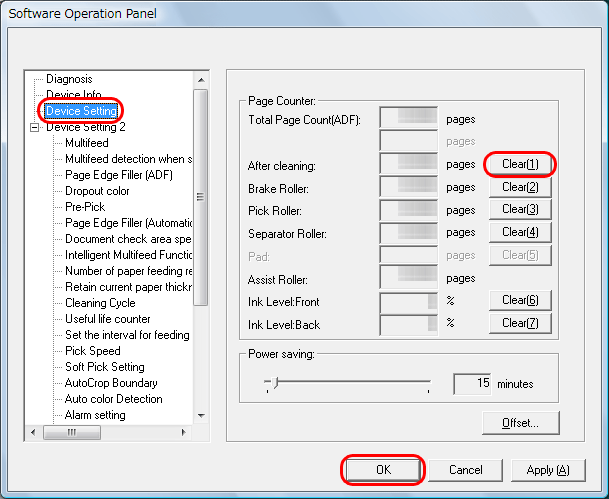
- Click the [Clear] button for [After cleaning].
→ The page counter is reset to "0". - Click the [OK] button on the Software Operation Panel.



