Archived content
NOTE: this is an archived page and the content is likely to be out of date.
Checking the Page Counter
The status on each consumable part can be viewed to determine when to replace the consumables.
The color of the counter changes to indicate that the consumable needs replacement.
The [Device Setting] counter turns light yellow when the page count after replacing the consumable reaches 95% of the value specified in [Life Counter Alarm Setting] of the Software Operation Panel, and turns yellow when it reaches 100%.
For details about [Life Counter Alarm Setting] of the Software Operation Panel, refer to the Operator's Guide.
The standard replacement cycle is shown below, but it varies depending on the paper quality.
| Name | Part no. | Suggested replacement cycle |
|---|---|---|
| PAD ASSY | PA03586-0002 | 50,000 sheets or one year |
| PICK ROLLER | PA03586-0001 | 100,000 sheets or one year |
Check the page counter for the consumables in the following procedure.
- Make sure that the scanner is connected to your computer, and then turn on the scanner.
- From the [Start] menu, select [All Programs] → [Scanner Utility for Microsoft Windows] → [Software Operation Panel].
→The FUJITSU Software Operation Panel appears. - From the listing on the left, select [Device Setting].
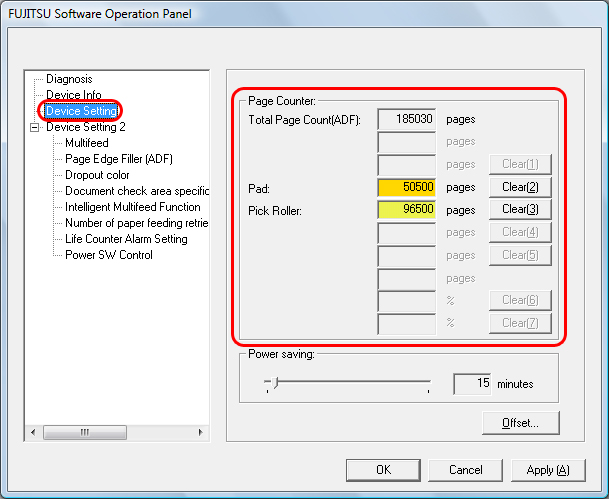
In the dialog box above, you can check the page counts for the consumables.



