Archived content
NOTE: this is an archived page and the content is likely to be out of date.
Multifeed
When a multifeed occurs, "J" and "2" will display alternately on the function number display panel of the scanner.
Please correct by performing the following:
- Remove all documents from the ADF paper chute.
- Open the ADF by pressing the ADF open button.
- Remove the jammed documents from the ADF.
- Close the ADF pushing the center part of the ADF carefully.
If multifeed errors occur often, below are multifeed error indications and measures for preventing future errors.
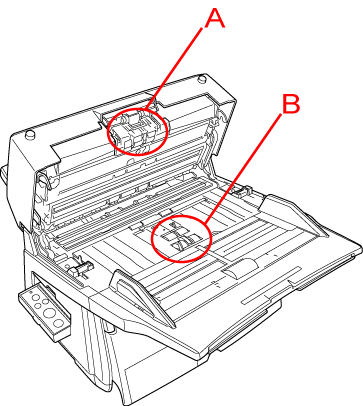 |
|
| Are the multifeed detection conditions and paper quality requirements satisfied? | No
|
Please confirm whether the documents satisfy the conditions described in the chapters "Multifeed detection condition" and "Document quality" of the operator's guide. |
| Did you fan the document before inserting into the ADF? | No
|
Please reduce the document sheets or fan the document 3 to 4 times to remove any static electricity. |
| Has the document just been printed with a copier or laser printer? | Yes
|
Please fan the document 3 to 4 times to remove any static electricity. |
| Is the thickness of the bundle of the document 20 mm or less (for A4/letter size) and 10 mm or less (for A3/11x17 in. size)? | No
|
Please reduce the number of sheets of the document to satisfy the condition. |
| Is the Brake Roller dirty? | Yes
|
Please clean the Brake Roller. |
| Is the Brake Roller set properly? | No
|
Please install the Brake Roller correctly. |
| Is the Brake Roller worn out? | Yes
|
Please replace the Brake Roller. |
| Please contact an authorized FUJITSU scanner service provider or the dealer where you purchased the scanner. |



