Archived content
NOTE: this is an archived page and the content is likely to be out of date.
Loading Documents in the ADF
- If you are loading multiple sheets, check the documents.
- Check whether the documents to be loaded are of the same width or not.
Ways to load documents differ depending on whether the documents are of the same width or not.
If the document width varies, refer to the Operator's Guide. - Check the number of sheets.
The following shows the number of sheets that can be loaded:- For documents of A4/Letter size or smaller
300 sheets (with a paper weight of 80 g/m2 (20 lb) and a thickness of 30 mm or less per document stack) - For documents larger than A4/Letter size
100 sheets (with a paper weight of 80 g/m2 (20 lb) and a thickness of 10 mm or less per document stack)
- For documents of A4/Letter size or smaller
- Check whether the documents to be loaded are of the same width or not.
- Fan the documents.
Before loading a stack of documents, fan them by referring to "Fanning Documents". - Pull out the chute extension according to the length of the document.
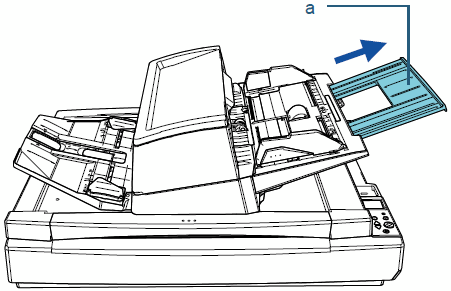
a Chute Extension - Adjust the stacker extension and lift up the stopper according to the length of the document.
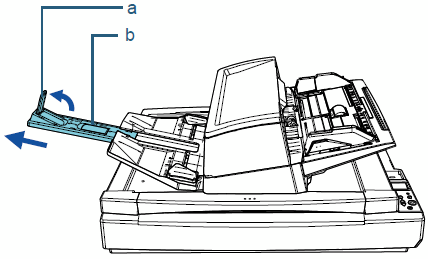
a Stopper b Stacker Extension - Lift up and adjust the stacker side guides according to the width of the document.
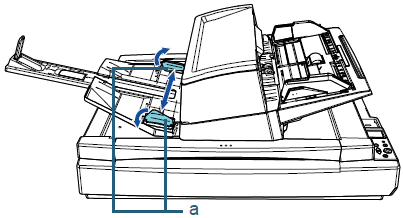
a Stacker Side Guide - Load the documents in the ADF paper chute (feeder).
Load the documents with the front side (scanning side) facing the ADF paper chute (feeder).
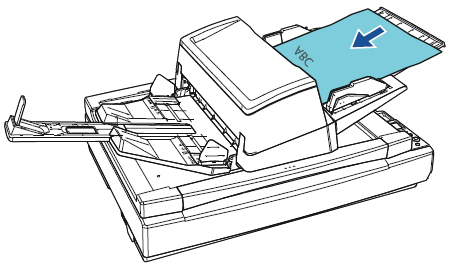
ATTENTION
- Remove all paper clips and staples.
- Reduce the number of sheets if a multifeed or pick error occurs.
- Adjust the side guides to the width of the document.
Move the side guides while pressing the side guide buttons so that there is no space between the side guides and the documents.
Otherwise, the document may be fed skewed.
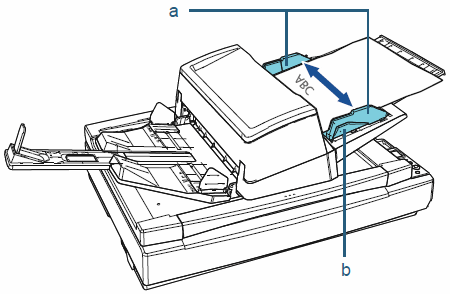
a Side Guide b Side Guide Button



