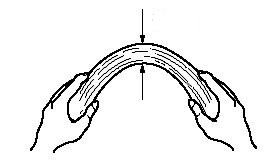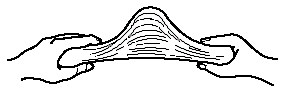Archived content
NOTE: this is an archived page and the content is likely to be out of date.
Loading Document on the ADF
- Prepare the documents
- Confirm that all the documents have the same width.
- Check the number of sheets in the paper chute. The standard number of sheets that can be loaded in the scanner's tray is as follows:
- A4/ Letter or smaller: Stuck height (T) shall be less than 10 mm (0.4 in.).
(100 sheets at 80 g/m2 (20lb)) - Over A4/Letter: Stuck height (T) shall be less than 5 mm (0.2 in.).
(50 sheets at 80 g/m2 (20lb))
- A4/ Letter or smaller: Stuck height (T) shall be less than 10 mm (0.4 in.).
- Prepare the documents
When loading a multiple-sheet document, fan the document as follows:
- Lightly grip both ends of the document with both hands, and bend the document as shown below.
- Hold the document firmly with both hands and bend them as shown below so that the bent section rises up in middle of the document.
- Repeat steps 1) to 3) a few times.
- Rotate the document 90 degrees, and fan again.
- Align the edges of the document.
- Load document on the ADF paper chute.
Set the documents face down in the ADF paper chute (so that the side to be scanned faces towards the ADF paper chute).
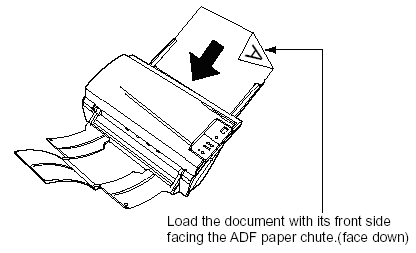
- Adjust the side guides to the width of the document.
Move the side guides so that they touch both sides of the document. If there is any clearance between the side guides and edges of documents, the scanned image may be skewed.