Archived content
NOTE: this is an archived page and the content is likely to be out of date.
Placing a Document on the Flatbed
- Hold the handle and open the document cover.
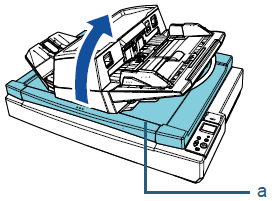
a Document Cover 
When the document cover is open, it might close accidentally. Be careful not to get your fingers caught.ATTENTION
Check that the ADF is closed, then open the document cover. An error may occur if you open or close the ADF with the document cover open. - Place a document on the document bed.
Place the document face-down to align its top left-hand corner with the reference point.
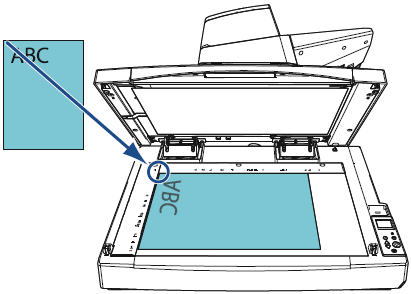
ATTENTION
Note that a curled or folded document may create a small gap between the document and the document bed, causing the scanned image to be blurred. - Hold the handle and gently close the document cover.
Make sure that you press the document cover until it locks in place.
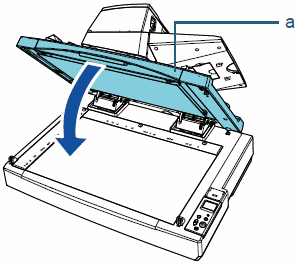
a Document Cover 
Be careful not to have your fingers caught when closing the document cover.HINT
- document can be scanned with the document cover open.
For details, refer to the Operator's Guide. - If you want to scan a document on a black background, use the black document pad that is sold separately.
For details about the black document pad, refer to the Operator's Guide.
- document can be scanned with the document cover open.



