Archived content
NOTE: this is an archived page and the content is likely to be out of date.
Replacing Pick Roller
- Remove all documents from the ADF paper chute.
- Remove the ADF paper chute.
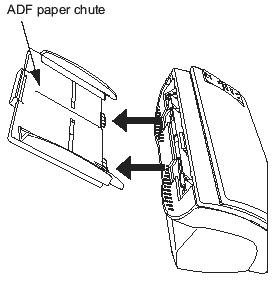
- Open the ADF by pushing on the ADF button.
- Remove the Pick roller from the scanner.
- Pinch both ends of Sheet Guide and push the tabs inward by your fingers to release the Sheet Guide. Then remove Sheet Guide upward.
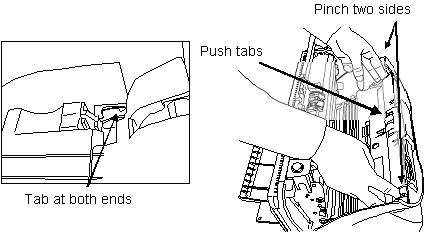
- Rotate a projection of bushing in the direction of the arrow.

- Remove the Pick roller while lifting it up in the direction of the arrow.

- Remove the Pick roller from the shaft while lifting up a claw on the Pick roller.
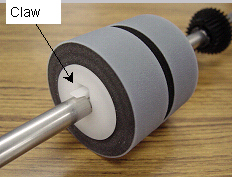
- Pinch both ends of Sheet Guide and push the tabs inward by your fingers to release the Sheet Guide. Then remove Sheet Guide upward.
- Attach new Pick roller, Sheet Guide, ADF paper chute by the reverse procedure of removal.
- Reset the Pick roller counter.
-
- When turning on the power, check that the scanner is connected to your PC.
- Open the [Scanners and Cameras] from the control panel of your PC.
- Open the [Properties] of [fi-5530C2dj] from the [Scanners and Cameras].
- The [Properties of fi-5530C2dj] dialog box appears.
- Click the "Device Set" tab. The following panel opens.
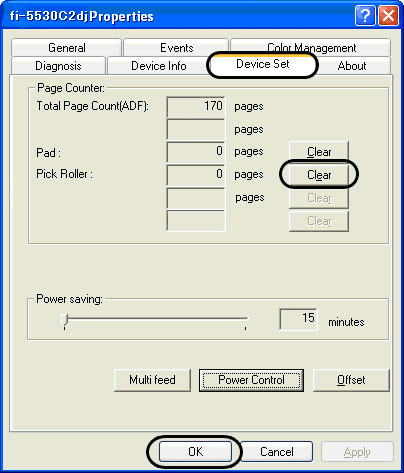
- After clicking the [Clear] button besides "Pad" in [Page Counter], click the [OK] button.
This procedure will reset the pad counter.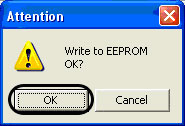
Click the [OK] button.
The Pad counter returns to "0".



