Archived content
NOTE: this is an archived page and the content is likely to be out of date.
Paper Jam
Remove the documents that are left in the ADF in the following procedure:

- Do not use force to pull out the jammed document. Open the ADF to remove the document.
- Be careful not to touch any sharp parts when removing jammed documents.
- Be careful of such things as ties, necklaces, and hair that may get caught inside the scanner.
- The inside of the ADF may become extremely hot during operation. Be careful not to burn yourself.
- Remove all documents from the ADF paper chute (feeder).
- Pull up the ADF release tab to open the ADF.
When the imprinter is installed, open the print section of the imprinter first, then the ADF.
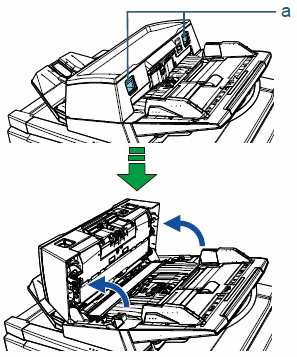
a ADF Release Tab 
When the ADF is open, it might close accidentally. Be careful not to get your fingers caught. - Remove the jammed document.
ATTENTION
- Make sure to check the documents and the paper path thoroughly and remove metal objects such as staples and paper clips as they cause paper jams.
- Be careful not to damage the glass surface and the guides when removing documents with metal objects such as staples or paper clips.
- Close the ADF.
Make sure that you press the area in the middle of the ADF until it locks in place.
When the imprinter is installed, close the ADF first, then the print section of the imprinter.
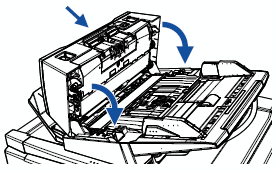

Be careful not to have your fingers caught when closing the ADF.ATTENTION
- Confirm that the ADF is closed completely. Otherwise, documents may not be fed into the ADF.
- Occasionally, when scanning is complete or canceled, documents may remain in the ADF without any error message displayed. In this case, remove the documents by following steps 1 through 4 above.



