Archived content
NOTE: this is an archived page and the content is likely to be out of date.
Replacing the Consumables
Replace the consumables in the following procedure:
| The inside of the ADF becomes very hot when the scanner is being used. Before you replace the consumables, make sure to turn off the power, unplug the power cable and wait at least 15 minutes for the inside of the ADF to cool down. |
| Important: | Always reset each sheet counter after replacing consumables. For details about resetting the counters, refer to "Resetting the Sheet Counter". |
Replacing the Pad Unit
Replace the pad unit in the following procedure.
- Turn off the scanner and wait for at least 15 minutes.
- Unplug the power cable.
- Remove all documents from the ADF paper chute (feeder).
- Open the ADF cover.
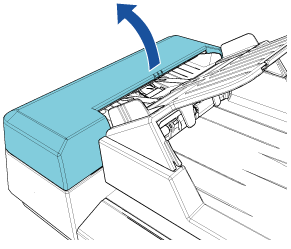
 CAUTION:
CAUTION:Be careful not to have your fingers caught when the ADF cover closes. - Remove the pad unit.
Squeeze both ends of the pad unit and pull it out in the direction of the arrow.
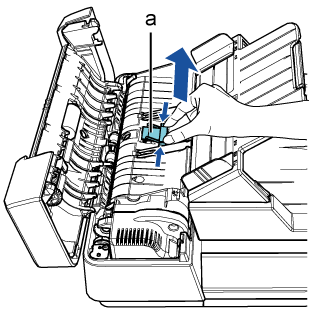
a Pad Unit
 CAUTION:
CAUTION:To avoid injuries, be careful not to get your fingers caught on the metal part that has been exposed after the pad unit was removed or the pick spring (metal part).
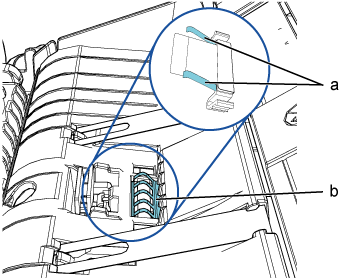
a Pick Spring (Metal Part) b Metal Part - Attach a new pad unit.
Place the pad unit in its original position and push the right and left catches into slots.
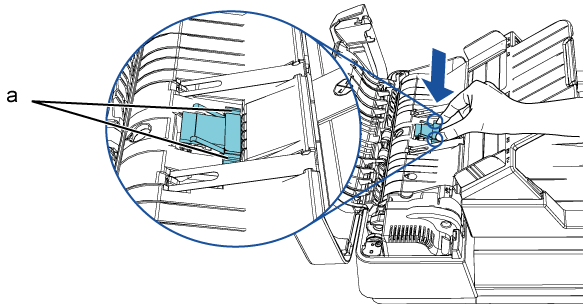
a Catches
 CAUTION:
CAUTION:To avoid injuries, be careful not to get your fingers caught on the metal part that has been exposed after the pad unit was removed or the pick spring (metal part)./td>
Important: Check that the pad unit is attached properly. Otherwise, it may cause feeding errors such as paper jams. - Close the ADF cover.
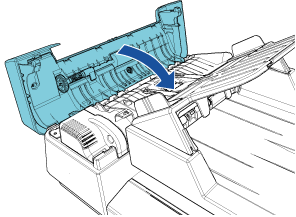
 CAUTION:
CAUTION:Be careful not to have your fingers caught when the ADF cover closes. - Connect the power cable, and turn on the scanner.
- In the Software Operation Panel, reset the sheet counter. Refer to "Resetting the Sheet Counter".
Replacing the Pick Roller Unit
Replace the pick roller unit in the following procedure.
- Turn off the scanner and wait for at least 15 minutes.
- Unplug the power cable.
- Remove all documents from the ADF paper chute (feeder).
- Open the ADF cover.
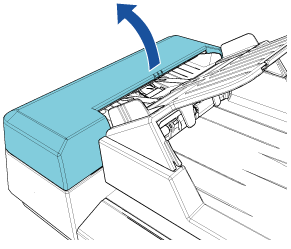
 CAUTION:
CAUTION:Be careful not to have your fingers caught when the ADF cover closes. - Remove the pick roller unit.
- Rotate the bushing until it clicks in the direction of the arrow.
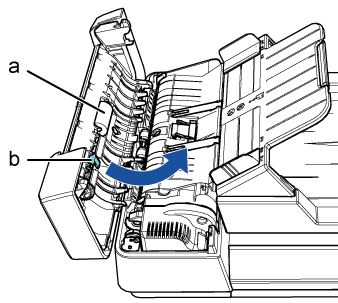
-
a Pick Roller Unit b Bushing - Move it to the right while holding the busing, and remove it towards you.
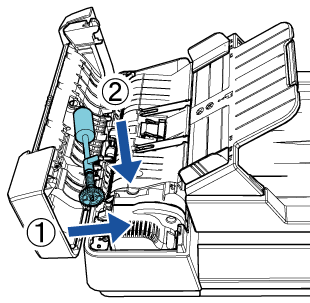
- Rotate the bushing until it clicks in the direction of the arrow.
- Attach a new pick roller unit.
- Insert the end of the shaft into the slot while holding the bushing, and insert the other end to the left.
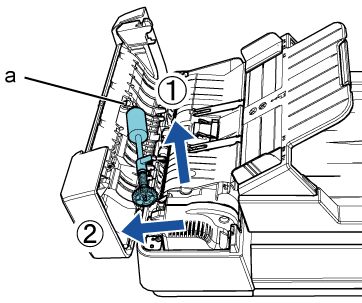
a Slot - Rotate the bushing until it clicks in the direction of the arrow.
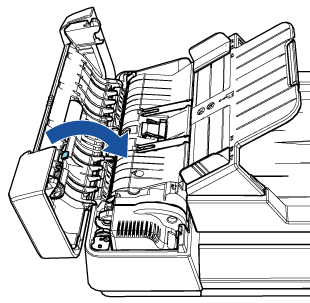
-
Important: Check that the pick roller unit is attached properly. Otherwise, it may cause feeding errors such as paper jams.
- Insert the end of the shaft into the slot while holding the bushing, and insert the other end to the left.
- Close the ADF cover.
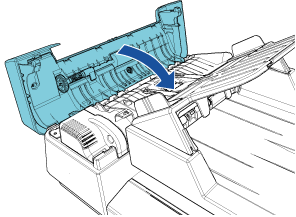
 CAUTION:
CAUTION:Be careful not to have your fingers caught when the ADF cover closes. - Connect the power cable, and turn on the scanner.
- In the Software Operation Panel, reset the sheet counter. Refer to "Resetting the Sheet Counter".
Resetting the Sheet Counter
- Check that the scanner is connected to the computer, then turn on the scanner.
- Open the [Software Operation Panel] window.
- Windows Vista/Windows Server 2008/Windows 7
Select [Start] menu → [All Programs] → [SP Series] → [Software Operation Panel]. - Windows Server 2012/Windows 8
Right-click the Start screen, and select [All apps] on the app bar → [Software Operation Panel] under [SP Series]. - Windows Server 2012 R2/Windows 8.1
Click [↓] on the lower left side of the Start screen and select [Software Operation Panel] under [SP Series].
To display [↓], move the mouse cursor. - Windows 10
Select [Start] menu → [All Apps] → [SP Series] → [Software Operation Panel].
- Windows Vista/Windows Server 2008/Windows 7
- From the listing on the left, select [Device Setting].
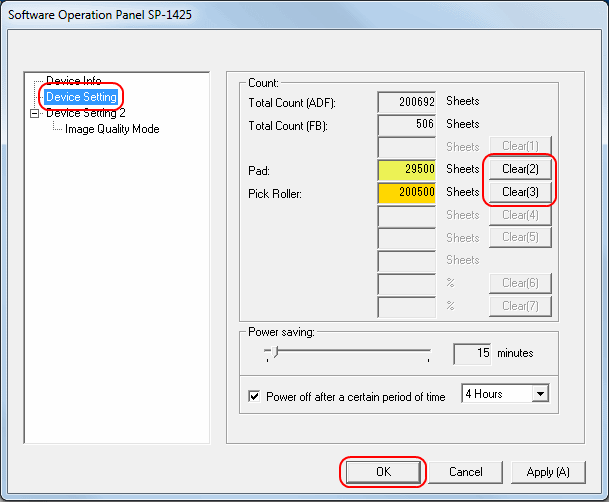
- Click the [Clear] button for the replaced consumable.
→ The counter is reset to "0". - Click the [OK] button in the [Software Operation Panel] window.
→ A message window appears. - Click the [OK] button.
→ The settings are saved.



