System Software Update ns002 02.04.01.0002
Please read the following before downloading "N7100E Software Update".
| Applied Model and Software Revision | |
|---|---|
| Scanner Model | N7100E |
| System Version | Earlier than ns002 02.04.01.0002 |
Target OS
Windows® 11 / Windows® 10
Windows Server® 2025 / Windows Server® 2022 / Windows Server® 2019 / Windows Server® 2016 / Windows Server® 2012 R2 / Windows Server® 2012
For more details about the supported operating system editions, refer to the manual of the scanner model you are using.
Download Programs
Download the software update to your hard disk by clicking the link below. Use the file size described below as reference for the required hard disk space.
[Download] System Software Update ns002 02.04.01.0002
![]() nsns002_0204010002.exe
(983,015,544 Bytes)
nsns002_0204010002.exe
(983,015,544 Bytes)
Modifications
Improvements
-
Enhanced security of PDF output from N7100E. This results in the following differences in specifications:
- [For PDF]
- Changed the version of output PDFs to 1.7 (Acrobat 8) only. - [For PDF/A]
- Conformance is PDF/A-1b.
- Only when [High Compression] is specified, the conformance is PDF/A-2b.
(before) File Format PDF Password Key Lnength High Compression Conformance PDF Version Compatibility PDF RC4 40bit (Acrobat4.0) * PDF 1.3 Acrobat4.0 RC4 128bit (Acrobat5.0) 1.4 Acrobat5.0 AES 128bit (Acrobat7.0) 1.6 Acrobat7.0 PDF/A * PDF/A-1b 1.4 Acrobat5.0
# After updating, cannot select the "PDF Password Key Length" in the Admin Menu.(after update) File Format PDF Password Key Lnength High Compression Conformance PDF Version Compatibility PDF AES 128bit (Acrobat8.0)
# cannot be changed* PDF 1.7 Acrobat8.0 PDF/A No PDF/A-1b 1.4 Acrobat5.0 Yes PDF/A-2b 1.7 Acrobat8.0 - [For PDF]
-
Changed the SSL certificate encryption algorithm to SHA-2. Depending on the SSL Encryption settings, the following differences in specifications:
[SSL 3.0 disabled]
- SSL connections use SSL certificates with the SHA-2 encryption algorithm.
[SSL 3.0 enabled]
- SSL connections use SSL certificates with the SHA-1 encryption algorithm.
(In this case, TLS1.0,1.1, or TLS1.2 connections also use SHA-1 certificates.)
Corrected issue
- Fixed a bug that caused false detection of SSD errors.
Installation Instructions
For details on how to install and how to confirm version information after installation, refer to ![]() Installation Instructions.
Installation Instructions.
Note
-
Notes regarding update via Scanner Central Admin Server
When updating the software from Scanner Central Admin Server, there are cases when the message "Communicating with the Scanner Central Admin Server." does not appear on the N7100E screen. Even in such case, the update will be performed properly, so do not power off the device until the update is complete.Condition:
When the system update is performed from the Scanner Central Admin at the timing of logout from the administrator window on N7100E.- In a state where the new system update for N7100E is uploaded to the Scanner Central Admin, and
- The scanner is logged in or logged out with an administrator account from the touch panel of N7100E.
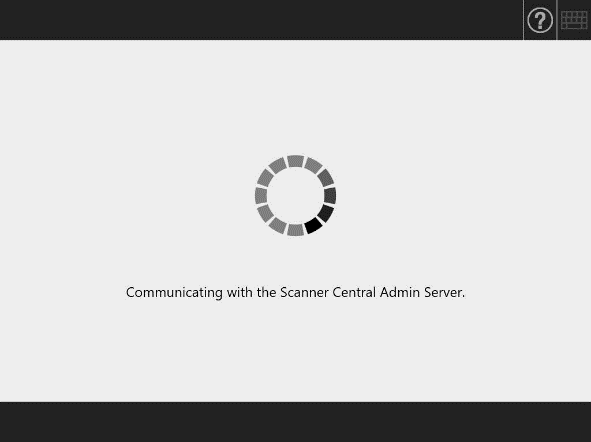
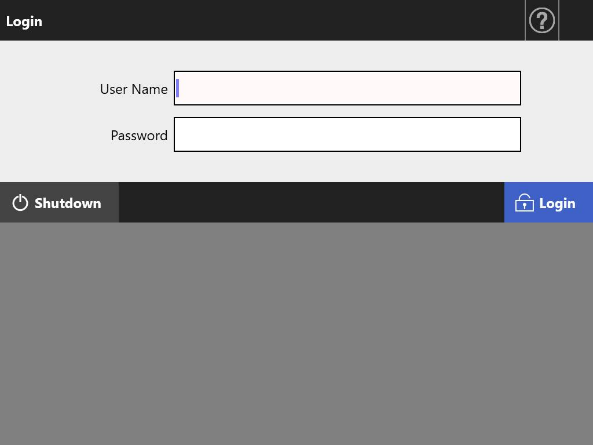
During normal update When the above symptom occurs -
Notes regarding file downloading
When downloading and saving a file to the computer, a message may be displayed by the security function of Microsoft Edge, which says "XXX.exe was blocked because it could harm your device.".
This is a message from Microsoft Defender SmartScreen, prompting the user to confirm that the file the user intends to download is free of risk.
If this message is displayed when downloading a file provided by PFU, follow the steps below.[Operational procedure]
The windows displayed may differ depending on the environment.- By clicking [···] beside the file to download, a menu will appear. From the menu, click [Keep].
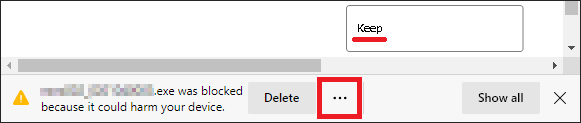
- A message is displayed, saying "This app might harm your device". Click [Show more].
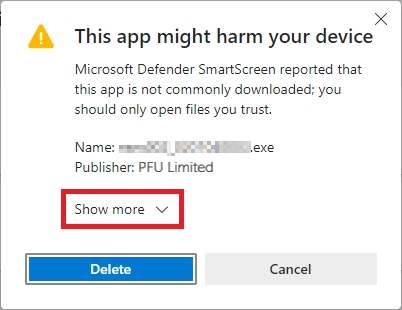
- Click [Keep anyway]. (All files provided by PFU are inspected.)
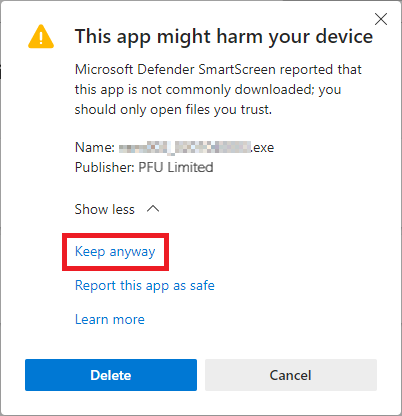
- A list of downloaded files is displayed. Click [Show in folder].
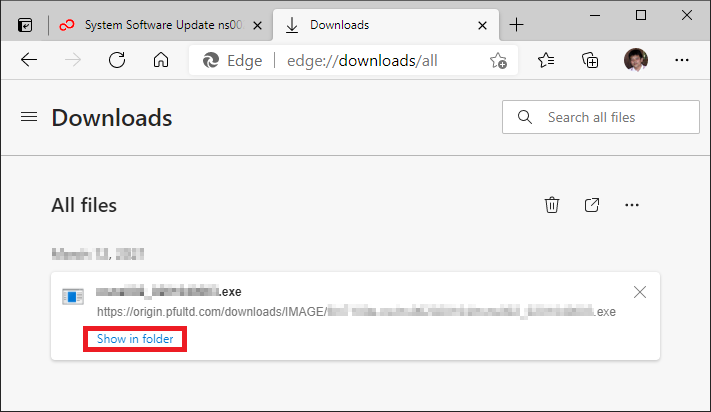
- Confirm that the target file is saved in the folder.
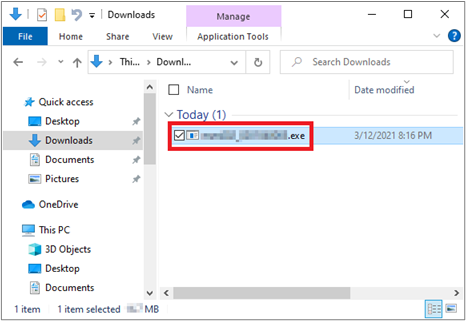
If the message appears, follow the steps below.
[Operational procedure]
The windows displayed may differ depending on the environment.- Under the message "Windows protected your PC", click [More info].
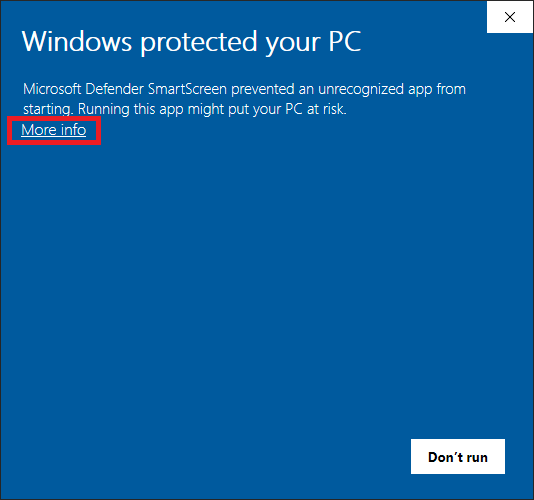
- Click [Run anyway]. (All files provided by PFU are inspected.)
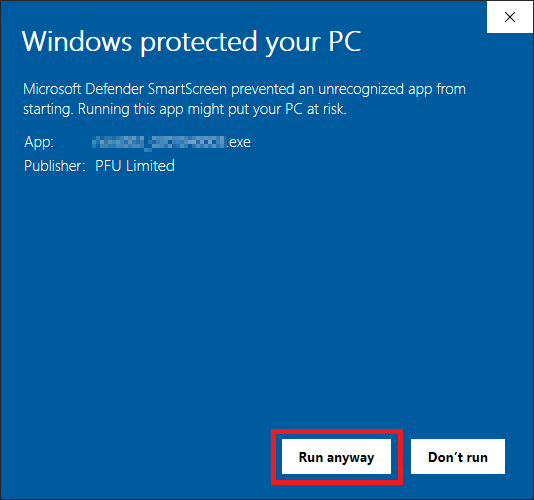
- By clicking [···] beside the file to download, a menu will appear. From the menu, click [Keep].
-
Note for N7100E unable to print or printer authentication fail
Aftter applying this update, N7100E may be unable to print to a shared printer or may fail to authenticate a selected printer. This is due to the Windows RPC authentication enhancements included in the update. (Managing deployment of Printer RPC binding changes for CVE-2021-1678 (KB4599464))
When print or printer authentication fails with the following error message, try either workaround that follows.[Error Message]
[Workarounds]
“An error has occurred. Try turning the power off and back on again. The administrator should obtain the technical support information, and then contact the distributor/dealer where you purchased this product for help. 04599464”- Use N7100E in WORKGROUP
When the N7100E joins to a domain, change to WORKGROUP. - Use another printer driver
Use another printer server driver that is comaptible with your printer. For the printer driver to use, please contact your printer manufacturer.
If the problem persists, install the following option to your N7100E.
[Option]
CautionItem File Name PrinterAuthn Option OPNS-2301.exe - Install this option to N7100E with system version "ns002 02.03.02.0004" or later.
- This option disables RPC authentication enhancement for the print server.
[Installation Steps]
The OPNS-2301.exe file is a self-extracting file. Once download it, double click OPNS-2301.exe to extract the following files.
OPNS-2301_ON: Disables RPC authentication enhancement to allow printing from N7100E.
OPNS-2301_OFF: Uninstalls the OPNS-2301 option to enable RPC enhanced authentication enahncement.The option can be installed in the same method as a system update for N7100E. To use the option, specify an option file to use for [Run Update] in [System Update]. For details on a system update, refer to the Operator’s Guide.
- Use N7100E in WORKGROUP
