- ScanSnap
-
fi Series
- Software Downloads
- FAQ
- Manuals
- Accessories
- Certificates
- SP Series
Archived content
NOTE: this is an archived page and the content is likely to be out of date.
Image Processing Software Option Guidance
Thank you for purchasing "Image Processing Software Option".
This page explains the installation procedure and the usage of "Image Processing Software Option”.
Introduction
"Image Processing Software Option" is the software which performs advanced image processing using in combination with "fi Series TWAIN driver" or "fi Series ISIS driver."
Please follow the instructions below to install “Image Processing Software Option”.
Before installation
Uninstallation of the trial version of "Image Processing Software Option"
Make sure to uninstall the trial version of "Image Processing Software Option" prior to the installation if it is installed.
Select the trial version of “Image Processing Software Option” in [Programs and Features] (or [Add or Remove Programs] when using Windows XP) from Control Panel and follow the instructions prompted to uninstall.
Driver Installation
The "fi Series TWAIN driver" or "fi Series ISIS driver" (*) is required in order to use "Image Processing Software Option". Select the driver to download according to the OS and the scanner device you use. Follow the instructions in the download webpage to install. The URL of the download website is below:
http://www.fujitsu.com/global/scanners/fi/support/software/index.html
* It is unnecessary to install the driver if it is already installed.
* The Image Processing Software Option cannot be used with the following drivers: - PaperStream IP (TWAIN/TWAIN x64/ISIS)
Installation
Program Download
Select the version of “Image Processing Software Option” to download according to the OS and scanner device you use from the following URL and click “Download” to download the SIPC.exe file:
http:/global/scanners/scansnap/dl/
Note: The above webpage offers “Trial Download”. However, the limitations of the trial version can be removed by entering Serial Number and Key Code with the following procedure.
Installation procedure
Installation starts by running "SIPC.exe". Follow the instructions below to complete the installation.
- Select “Yes” when the following dialog appears.
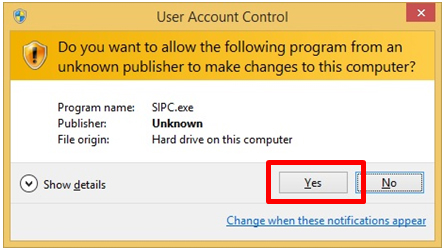
- Select a language to use in the installation wizard and click “Next”.
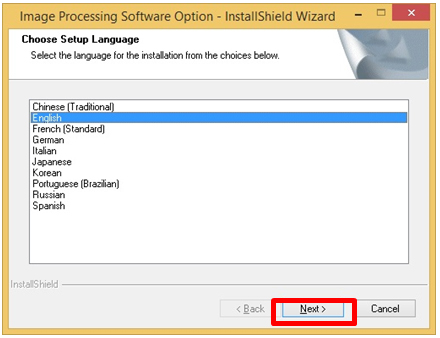
- Read the contents and click “Next”.
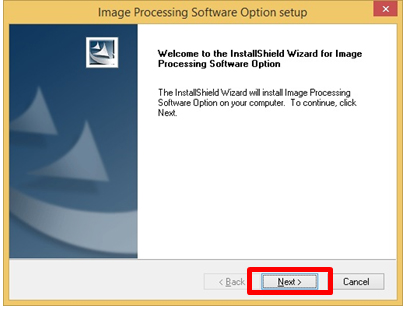
- Carefully read the License Agreement and click “Yes” if you accept the agreement.
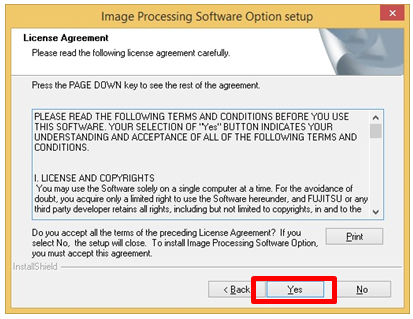
- Input the Serial Number and the Key Code that can be found in the "license certificate” (*), and click "Next".
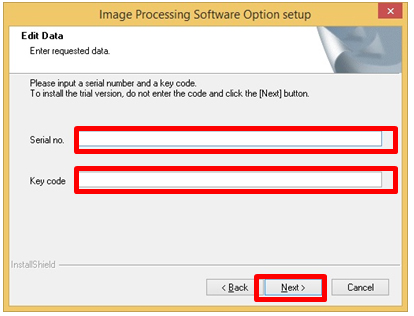
The 30 days trial version of Image Processing Software Option will be installed if you click “Next” without inputting Serial Number or Key Code. Refer to the details of the trail version from the following webpage: http://www.fujitsu.com/global/support/computing/peripheral/scanners/install.html - Check the installation destination folder on the screen. Press the “Browse” button to change the destination folder. Click “Next” to continue the procedure.
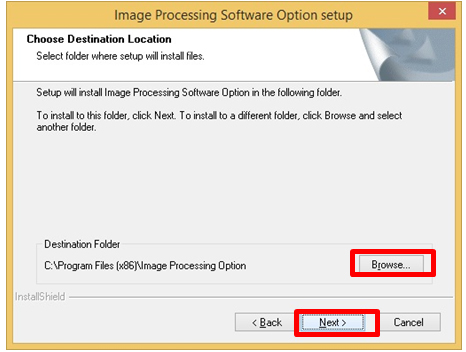
- Select a program folder where the shortcut is created. It creates the shortcut in the “Image Processing Software Option” folder by default. To use a different folder, type a new folder name or select an existing folder name from the list at the bottom. Click “Next” to continue.
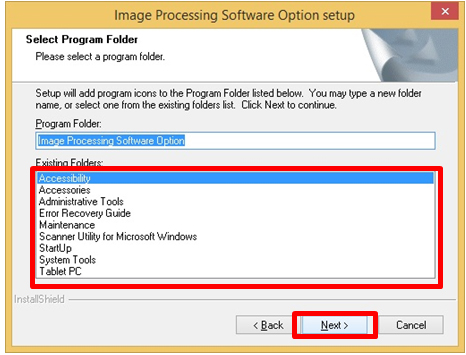
- The installation starts.
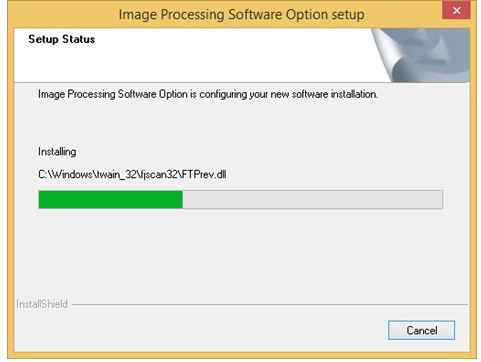
- The installation is completed when the following screen appears. Click "Finish" to finish the setup.
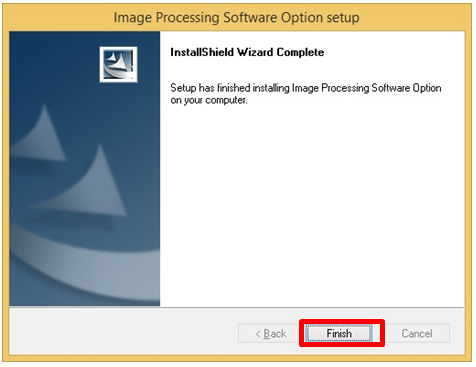
Usage
Usage from the TWAIN driver
Open “Select Source” window from the application you use and select “FUJITSU (model name) + sipc” to select the source of the scanner. Select “FUJITSU (model name)” when you do not use “Image Processing Software Operation”.
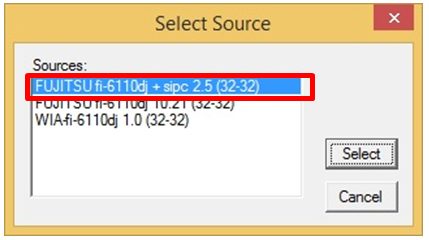
The setting screen of "Image Processing Software Option" is added to the GUI of the driver. Check each setting and perform the scan.
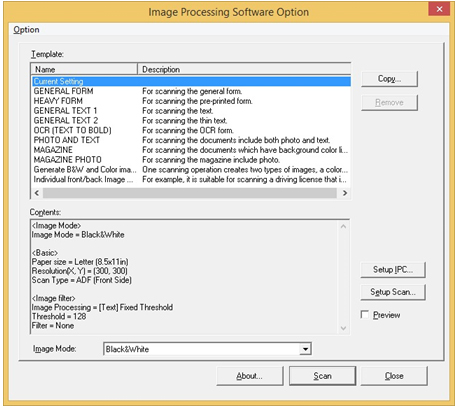
Usage from the ISIS driver
Open “Select Source” window from the application you use and select“FUJITSU (model name)” to select the source of the scanner. Unlike TWAIN driver, “FUJITSU (model name) + sipc” does not appear in ISIS.
The setting screen of "Image Processing Software Option" is added to the GUI of the driver. Check each setting and perform the scan.
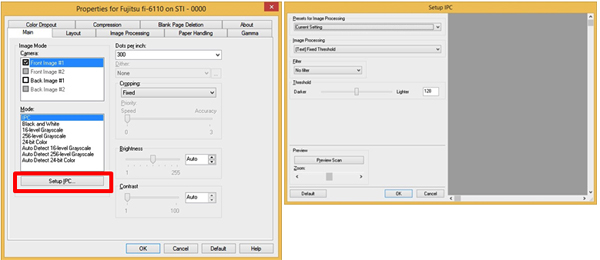
For details
Please refer to the User’s Guide for detailed usage. The User’s Guide can be downloaded from the following URL.
https://origin.pfultd.com/downloads/IMAGE/manual/SIPC.pdf
Contact us
For inquiries regarding this product, refer to the following webpage.
http://www.fujitsu.com/global/support/products/computing/peripheral/scanners/contacts/


