Changing Application Settings
- Right-click the ScanSnap Manager icon
 in the notification area located at the far right of the task bar, and from the Right-Click Menu, select [Scan Button Settings].
in the notification area located at the far right of the task bar, and from the Right-Click Menu, select [Scan Button Settings].- The ScanSnap setup window appears.
- In the [Application] tab, click the [Application Settings] button.
- The [Applications to Show/Hide] window appears.
- Click the [Settings] button.
- The [Add or remove application] window appears.
- Select an application for which you want to change the settings, and click the [Change] button.
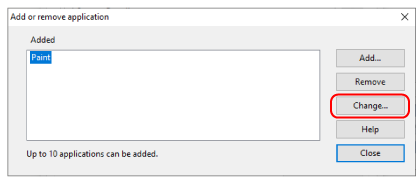
- The [Application Settings] window appears.
- You can change the following settings:
- Application Path
- Application Name
- Description
- Available file format
- When you finish changing the settings, click the [OK] button.
- The application settings are changed and the [Add or remove application] window appears.
- Click the [Close] button to close the window.
HINT
When the [Use Quick Menu] checkbox is cleared in the ScanSnap setup window, clicking the [Add or Remove] button in the [Application] tab displays the [Add or remove application] window.