Deleting Applications
This section explains how to delete an application.
- Right-click the ScanSnap Manager icon
 in the notification area located at the far right of the task bar, and from the Right-Click Menu, select [Scan Button Settings].
in the notification area located at the far right of the task bar, and from the Right-Click Menu, select [Scan Button Settings].- The ScanSnap setup window appears.
- In the [Application] tab, click the [Application Settings] button.
- The [Applications to Show/Hide] window appears.
- Click the [Settings] button.
- The [Add or remove application] window appears.
- Select an application to be deleted, and click the [Remove] button.
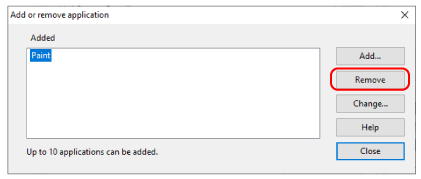
- A confirmation message appears.
- Read the message, and then click the [Yes] button.
- The application is deleted from the [Add or remove application] window.
- Click the [Close] button to close the window.
- The application is deleted from [Application] and the Quick Menu.
HINT
When the [Use Quick Menu] checkbox is cleared in the ScanSnap setup window, clicking the [Add or Remove] button in the [Application] tab displays the [Add or remove application] window.