Adding Profiles
This section explains how to add a profile.
Up to 20 profiles can be saved including the [Standard] profile.
- Right-click the ScanSnap Manager icon
 in the notification area located at the far right of the task bar, and from the Right-Click Menu, select [Scan Button Settings].
in the notification area located at the far right of the task bar, and from the Right-Click Menu, select [Scan Button Settings].- The ScanSnap setup window appears.
- Clear the [Use Quick Menu] checkbox.
- Configure the scan settings in each tab.
For details about each tab, refer to the ScanSnap Manager Help.
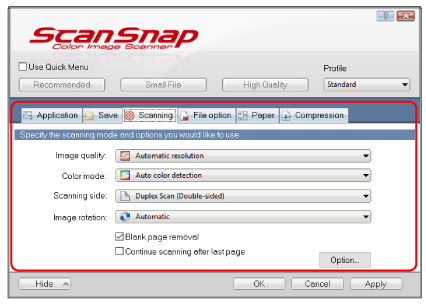
- Select [Add Profile] from the [Profile].
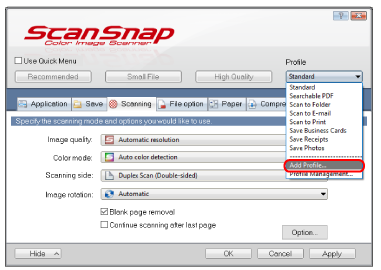
- The [Add new profile] window appears.
- Type in a new profile name and click the [OK] button.
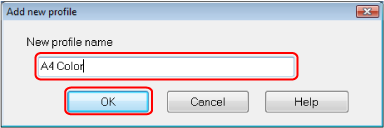
- The added profile appears in [Profile] in the ScanSnap setup window.
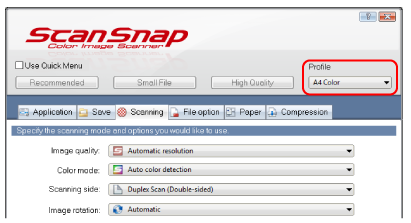
- The added profile appears in [Profile] in the ScanSnap setup window.
- Click the [OK] button to close the ScanSnap setup window.