Changing Profiles
This section explains how to change the scan settings for a profile.
- Right-click the ScanSnap Manager icon
 in the notification area located at the far right of the task bar, and from the Right-Click Menu, select [Scan Button Settings].
in the notification area located at the far right of the task bar, and from the Right-Click Menu, select [Scan Button Settings].- The ScanSnap setup window appears.
- Clear the [Use Quick Menu] checkbox.
- Select a profile to change from [Profile].
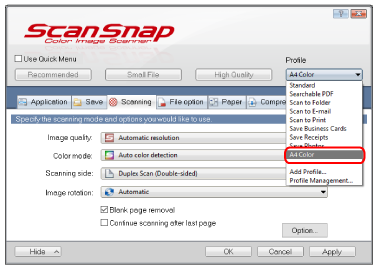
- Configure the scan settings in each tab.
For details about each tab, refer to the ScanSnap Manager Help.
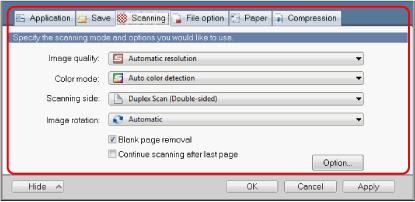
- When you finish changing the settings for the selected profile, click the [OK] button.
- The overwrite confirmation window appears.
- To overwrite the profile, click the [Yes] button. To save the settings as "Standard", click the [No] button.
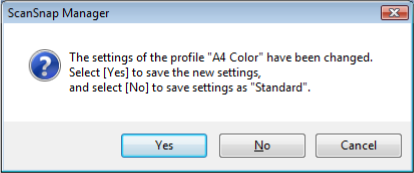 HINT
HINTThe confirmation message does not appear when the [Standard] profile is selected in step 3.