Renaming Profiles
This section explains how to rename a profile.
You can rename other profiles than the [Standard] profile.
- Right-click the ScanSnap Manager icon
 in the notification area located at the far right of the task bar and select [Profile Management] from the Right-Click Menu.
in the notification area located at the far right of the task bar and select [Profile Management] from the Right-Click Menu.- The [ScanSnap Manager - Profile Management] window appears.
HINT- If you cannot select [Profile Management] in the Right-Click Menu, clear the [Use Quick Menu] checkbox in the ScanSnap setup window.
- You can also display the [ScanSnap Manager - Profile Management] window by selecting [Profile Management] from [Profile] in the ScanSnap setup window.
- Select a profile and click the [Rename] button.
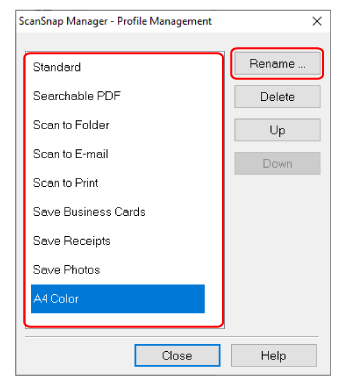
- The [Rename] window appears.
- Type in a new name, and click the [OK] button.
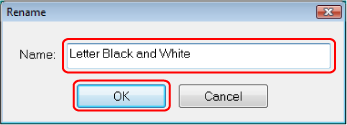
- The profile is renamed.
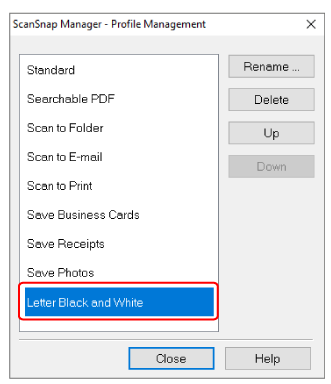
- The profile is renamed.
- Click the [Close] button to close the [ScanSnap Manager - Profile Management] window.