Rotating a Scanned Image to Its Correct Orientation
The ScanSnap is able to rotate each scanned image automatically or to a specified orientation.
In an office environment, it is often the case that a single batch contains same size documents of different text orientations. Automatic detection of the text orientation is useful for such a document batch.
To rotate the orientation of scanned images, select [Image rotation] in the [Scanning] tab of the ScanSnap setup window.
In the case of SV600, if you select [Select later] from [Document type] in the [Paper] tab of the ScanSnap setup window to scan a document and then select [Correct and save double-page spread document images (book/magazine)] in the [ScanSnap Manager - Image scanning and file saving] window, the scanned image is not rotated automatically to its correct orientation.
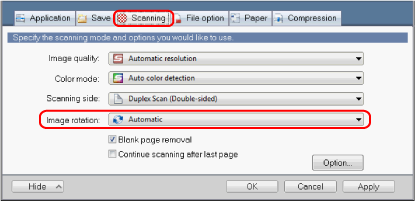
The correct orientation of the scanned image is determined by the character strings printed on the document. Therefore, the scanned images for the following types of documents may not rotate when [Automatic] is selected for [Image rotation].
In this case, do not select [Automatic].
- Documents with many extremely large or small characters
- Documents on which pitches between lines or characters are extremely narrow, or characters are overlapped
- Documents with many characters contacting underlines or borders
- Documents with many images (such as photographs and figures) and few characters
- Documents with characters on an unevenly colored background
Example: Shaded characters - Documents with many decorated characters
Example: Decorated characters (embossed/outlined) - Documents with characters on a patterned background
Example: Characters overlapping illustrations and diagrams - Documents with characters printed in various directions such as drawings
- Documents written using only capital letters
- Documents including handwritten characters
- Skewed documents
- Documents not written in the following languages
- English/French/German/Italian/Spanish/Portuguese
- Languages (Japanese, Chinese (simplified/traditional), Korean, and Russian) that are included in the OCR pack that has been installed
- A language that is specified for [Language] by selecting the [Convert to Searchable PDF] checkbox in the [File option] tab of the ScanSnap setup window
- Documents with complex layouts
- Documents with a large amount of image noise
- Documents with faint characters
- Documents with faded characters