Parts and Functions of iX1300
Front
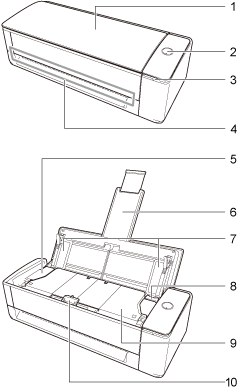
| No. | Name | Description |
|---|---|---|
| 1 | ADF paper chute (cover) | Open it when scanning documents with U-turn Scan. Opening it turns on the ScanSnap. Then, you can load a document on it. When the ScanSnap is turned off automatically, close the ADF paper chute (cover) and open it up again to turn it back on. |
| 2 | [Scan] button | Turn on the ScanSnap. Press this button to start or finish scanning. Indicates the status of the ScanSnap as follows: Blue (lit): Ready Blue (flashing): Scanning Orange (flashing): Error Purple (lit): Using ScanSnap Cloud |
| 3 | Wi-Fi indicator | Indicates the status of the ScanSnap connected via wireless LAN as follows: Blue (lit): Connected (Access Point Connect mode) Blue (flashing): Standby Green (lit): Connected (Direct Connect mode) Orange (lit): Not Connectable or waiting for connection in Direct Connect mode Orange (flashing): Not Connectable (WPS error) Purple (lit): Using ScanSnap Cloud |
| 4 | Manual feeder | Insert a document into the manual feeder when you scan it with Return Scan. |
| 5 | ADF top section | Open it to remove jammed documents, replace the consumable (pick roller or pad unit), or clean the inside of the ScanSnap. |
| 6 | Extension | When the ADF paper chute (cover) is opened, it will rise automatically. It holds documents loaded in the ADF paper chute (cover) when you scan documents with U-turn Scan. If the documents go outside the range of the extension, pull out the top end of the extension manually. |
| 7 | Side guide | Adjust to the width of documents to prevent them from getting skewed. |
| 8 | ADF release tab | Pull this tab to open the ADF top section. |
| 9 | Stacker | When you scan documents with U-turn Scan, the ejected documents stack up on the stacker. It opens and closes automatically when documents are scanned. |
| 10 | Document support tab | When you scan documents with U-turn Scan, the support tab holds down the documents that are ejected on the stacker. |
Side
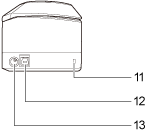
| No. | Name | Description |
|---|---|---|
| 11 | Security cable slot | Used to connect an anti-theft security cable (commercially available). |
| 12 | USB connector | Used to connect a USB cable. |
| 13 | Power connector | Used to connect a power cable that is an AC cable which is connected to the AC adapter. |
Back
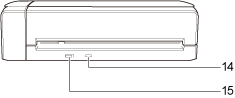
| No. | Name | Description |
|---|---|---|
| 14 | WPS button | Press this button to connect to a WPS compatible wireless access point by using the push button method. |
| 15 | Wi-Fi switch | Turn this switch on to connect the ScanSnap to a wireless LAN. |