Correcting the Scanned Image Orientation (SV600)
The orientation of scanned images that are skewed or upside-down can be corrected.
- On the window that appears after multiple documents are scanned at once, select [Crop and save flat document images as-is] and click the [Check/Correct] button.
For details about how to perform a scan, refer to Scanning Multiple Documents at Once (SV600).
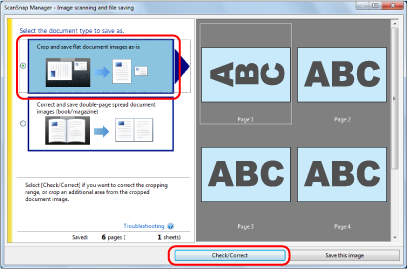
- The [ScanSnap Manager - View cropped images] window is displayed.
- Select which scanned image to correct the orientation for.
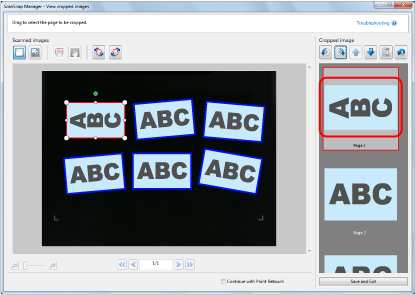
- Click
 or
or  .
.- The scanned image is rotated by 90 degrees.
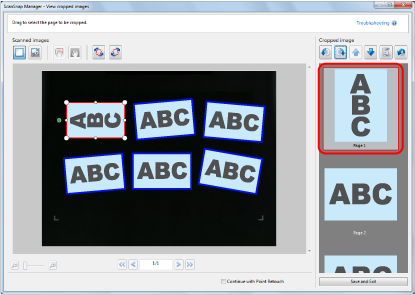
When you have completed correcting the orientation, click the [Save and Exit] button.
- The scanned image is rotated by 90 degrees.
HINT
- To fine-tune the orientation of the crop frame, select which scanned image you want to rotate and then perform one of the following operations:
- Drag the green operating point that appears at the top of the crop frame by as little or as much as you want.
- Click
 or
or  .
.
- If the [Next] button is displayed, clear the [Continue with Point Retouch] checkbox. The [Next] button changes to the [Save and Exit] button.