Managing Paper Documents by Folder on a Computer with ScanSnap Organizer
This section explains how to digitize paper documents and manage the data by folder in ScanSnap Organizer.
- Scan a paper document with the ScanSnap.
For details about how to perform a scan, refer to Scanning Documents.
- The Quick Menu appears.

- The Quick Menu appears.
- Click the [ScanSnap Organizer] icon
 in the Quick Menu.
in the Quick Menu.- The [ScanSnap Organizer] window appears.
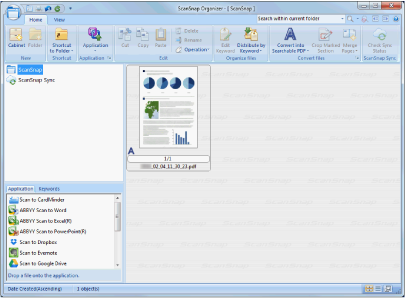
- The [ScanSnap Organizer] window appears.
- Click
 on the [Home] tab.
on the [Home] tab.- A new cabinet is created in the folder list.
- Rename the created cabinet.HINT
To create multiple cabinets, repeat steps 3 to 4.
- Select the scanned image from the file list, and drag and drop it to the cabinet.
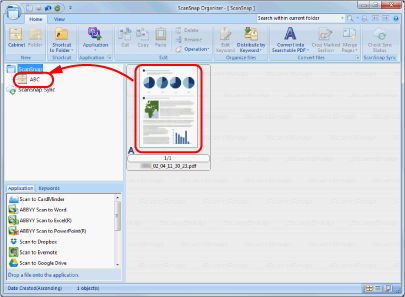
- The scanned image is moved to the cabinet.
HINT
ScanSnap Organizer has various functions for using saved files.
For details, refer to the ScanSnap Organizer Help.