Paper jam
- Cause
-
A paper jam occurred during a scan.
The documents were not loaded correctly.
Thick paper was scanned.
A thick plastic card was scanned.
For details about documents that can be scanned, refer to Documents That Can Be Loaded Directly into the ScanSnap in ScanSnap Cloud Operation.
- Solution
-
Remove the document from the ADF paper chute (cover).
Pull the ADF release tab to open the ADF top section.
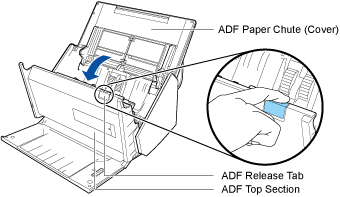
Remove the document inside the ScanSnap.
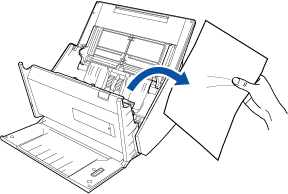
Close the ADF top section until it clicks.
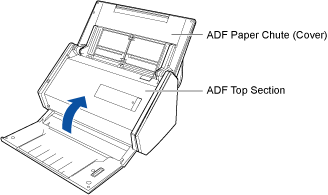
When the error is cleared, the [Scan] button flashes in purple twice.
Load the document again, and press the [Scan] button.
Scanning is resumed.
HINTTo finish scanning, press the [Scan] button without loading the document again after the error is cleared.
The images that are scanned before an error occurs are saved in a cloud storage service.
