What You Can Do with the ScanSnap
ScanSnap Home allows you to save the image data (PDF file or JPEG file) of a document that you scanned with the ScanSnap to a mobile device or a cloud service.
You can save scan settings such as the image file format and save destination according to your purpose for scanning the documents.
The save destination for saving scanned images can be changed using the icons at the top of the ScanSnap Home screen. To save scanned images to a mobile device, tap ![]() . To save scanned images to a cloud service, tap
. To save scanned images to a cloud service, tap ![]() .
.
Saving a Scanned Image to a Mobile Device
Images created from the documents that you scanned with the ScanSnap are received by and saved to a mobile device. For connecting the ScanSnap and a mobile device, the following two modes are available.
- Access Point Connect Mode
-
The ScanSnap can be connected to mobile devices via an access point in an environment where Wi-Fi is available, such as at the office or at home.
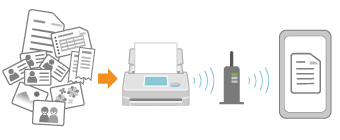
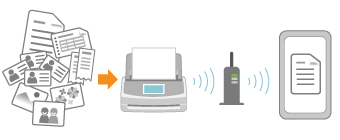
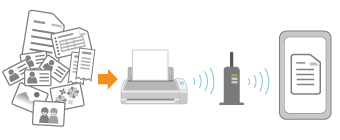
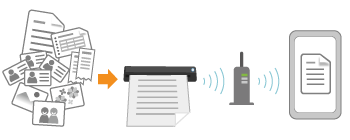
- Direct Connect mode
-
In places where there is no Wi-Fi available, the ScanSnap can be connected directly to mobile devices.
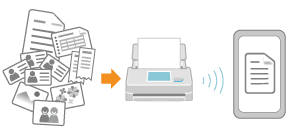
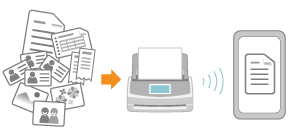
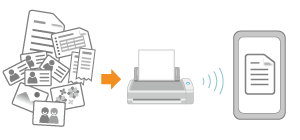
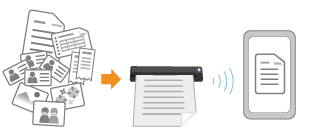
To use the following functions, you need to connect the ScanSnap to the Internet.
Creating a searchable PDF file
Generating a file name automatically
Extracting business card information
Saving a Scanned Image in a Cloud Service
This can be used to automatically detect a type of image (document, business card, receipt, and photo) created from a document that you scan with the ScanSnap or that you take with the camera function of ScanSnap Home, and sort and save the scanned images to a cloud service that you specified for each document type.
For details about a cloud service that you can establish a link with, refer to the following:
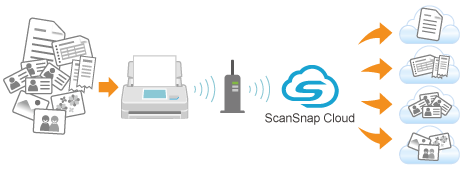

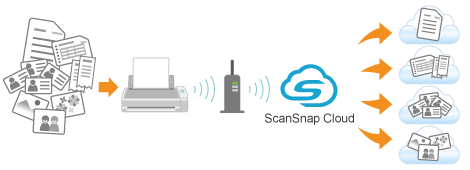

-
The scanned images are saved in the desired cloud service via the ScanSnap Cloud server. The ScanSnap Cloud server is a cloud server used exclusively with the ScanSnap.
To use ScanSnap Cloud, you must sign in to a ScanSnap account.
For regions where ScanSnap accounts can be used, refer to here.
-
The ScanSnap and the ScanSnap Cloud server can be connected with each other via Wi-Fi. So, you can scan documents and save images with the ScanSnap alone. You do not need to start up a mobile device.