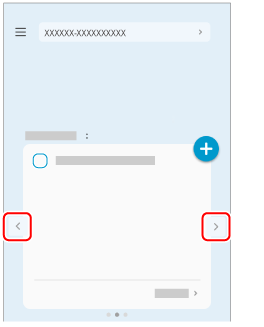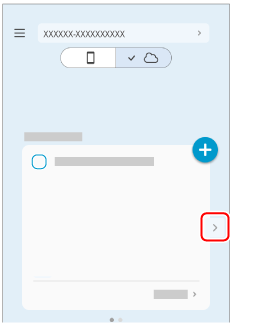Taking a Photo of a Document with the Camera Function (While Linking with a Cloud Service)
By simply taking a photo of a document with ScanSnap Home's camera function, a photo image that is automatically cropped to the same size as the document is created.
iOS/iPadOS
To use the camera function, you must sign in to a ScanSnap account.
For regions where ScanSnap accounts can be used, refer to here.
Android/Chrome OS
To use the camera function, you must sign in to a ScanSnap account.
For regions where ScanSnap accounts can be used, refer to here.
The camera function is not supported for Chrome OS.
The scanned image is uploaded to the cloud service specified for the cloud storage service via the ScanSnap Cloud server.
If the camera function is terminated while taking a photo, the image created from the document you are taking a photo of will be automatically deleted the next time the camera function is started up.
 on the Scan screen of ScanSnap Home on the mobile device.
on the Scan screen of ScanSnap Home on the mobile device.