- ScanSnap Help
- Scanning Documents
- How to Scan Documents
- Saving a Scanned Image in a Cloud Service
Saving a Scanned Image in a Cloud Service
Images created from the documents that you scanned with the ScanSnap are saved to a cloud service by using ScanSnap Cloud.
To use ScanSnap Cloud, you must sign in to a ScanSnap account.
For regions where ScanSnap accounts can be used, refer to here.
-
Open the ADF paper chute (cover)
 of the ScanSnap. Hold the right side of the ADF paper chute (cover)
of the ScanSnap. Hold the right side of the ADF paper chute (cover)  of the ScanSnap then open it or press the [Scan] button
of the ScanSnap then open it or press the [Scan] button  to turn it on. Open the feed guide
to turn it on. Open the feed guide  of the ScanSnap.
of the ScanSnap.
When the ADF paper chute (cover) is opened, the power is turned on.
When the ADF paper chute (cover) is opened, the power is turned on.
When the ADF paper chute (cover) is opened or the [Scan] button is pressed, the power is turned on.
Open the ADF paper chute (cover) fully so that the [Scan] button lights up in blue.
When the ADF paper chute (cover) is opened, the extension
 will rise automatically.
will rise automatically.



- Tap

 on the Scan screen of ScanSnap Home on the mobile device.
on the Scan screen of ScanSnap Home on the mobile device.
If a message is displayed, follow the instructions on the screen to finish configuring the settings.


-
On the Scan screen of ScanSnap Home on the mobile device, configure the scan settings. Configure the scan settings. Tap [Detailed settings]
 to configure the scan settings.
to configure the scan settings.
- When adding a new batch of scan settings
-
 Tap
Tap  and follow the instructions on the screen to add a new batch of scan settings.
and follow the instructions on the screen to add a new batch of scan settings.When using ScanSnap Cloud to save scanned images to a cloud service, you can create only one batch of scan settings that automatically identifies the document type.
 Tap [Detailed settings] to change the scan settings.
Tap [Detailed settings] to change the scan settings.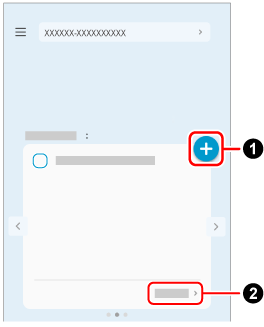
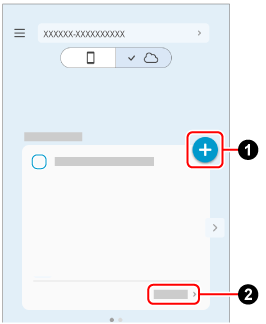
- When using an existing batch of scan settings
-
 When there are multiple batches of scan settings, tap
When there are multiple batches of scan settings, tap  /
/ to display the scan settings you want to use.
to display the scan settings you want to use. Tap [Detailed settings] to change the scan settings.
Tap [Detailed settings] to change the scan settings.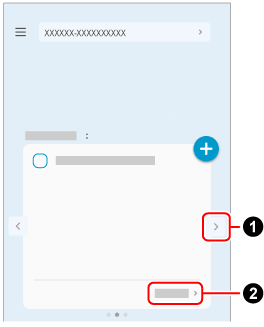
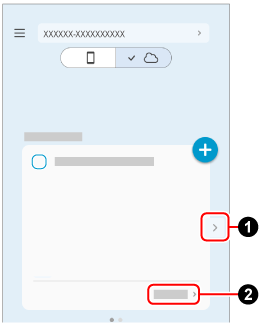
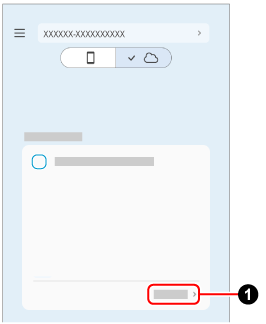
- Confirm that the profile with the same name as the batch of scan settings that you displayed in step 2 is selected in the profile list
 on the touch panel of the ScanSnap.
on the touch panel of the ScanSnap.

-
Select a profile on the touch panel of the ScanSnap.
 If a user name is displayed, press the user name to display the [Selecting a User] screen and select [All (Cloud/network-folder)].
If a user name is displayed, press the user name to display the [Selecting a User] screen and select [All (Cloud/network-folder)]. From the profile list, select the profile with the same name as the batch of scan settings displayed on ScanSnap Home on the mobile device in step 3.
From the profile list, select the profile with the same name as the batch of scan settings displayed on ScanSnap Home on the mobile device in step 3.
- Load documents in the ScanSnap. Load documents in the ScanSnap. Insert a document into the ScanSnap.
-
Press the [Scan] button
 to scan the documents. Press the [Scan] button
to scan the documents. Press the [Scan] button  on the touch panel to scan the documents. Press the [Scan/Stop] button
on the touch panel to scan the documents. Press the [Scan/Stop] button  to scan the document.
to scan the document.
When scanning a long page document with a length exceeding 360 mm, hold down the [Scan] button button for 3 seconds or longer.




If the [Scan] button is still flashing in blue when the scanning of documents is complete, press the [Scan] button again to finish the scan.
If the [Scan/Stop] button is still flashing in blue when the scanning of documents is complete, press the [Scan/Stop] button again to finish the scan.
- When the image created from the document you scanned is displayed on ScanSnap Home on the mobile device, check the scan result and tap the [Finish] button.
To check the scanned image, tap
 at the bottom of the Scan screen of ScanSnap Home to display the Scanned data screen.
at the bottom of the Scan screen of ScanSnap Home to display the Scanned data screen.Scanned images saved to cloud services can be displayed by tapping
 at the top of the Scanned data screen.
at the top of the Scanned data screen.If the document type for the image displayed in the Scanned data screen is different from the document type for the document you scanned, tap the image file to display the Preview screen, tap
 , and select a cloud service to which you want to transfer the file.
, and select a cloud service to which you want to transfer the file.
Images created from the documents that you scanned are saved in a cloud service.