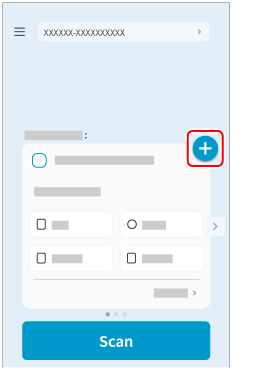By using ScanSnap Cloud, send an image created from the document that you scanned to the e-mail address which you registered in a profile in advance.
If you create a batch of scan settings for which an e-mail address for the e-mail destination and an e-mail subject are set, you can send a scanned image directly from the ScanSnap via e-mail without using a mobile device.
To use ScanSnap Cloud, you must sign in to a ScanSnap account.
For regions where ScanSnap accounts can be used, refer to here.
-
Open the ADF paper chute (cover)
 of the ScanSnap. Hold the right side of the ADF paper chute (cover)
of the ScanSnap. Hold the right side of the ADF paper chute (cover)  of the ScanSnap then open it or press the [Scan] button
of the ScanSnap then open it or press the [Scan] button  to turn it on. Open the feed guide
to turn it on. Open the feed guide  of the ScanSnap.
of the ScanSnap.
When the ADF paper chute (cover) is opened, the power is turned on.
When the ADF paper chute (cover) is opened, the power is turned on.
When the ADF paper chute (cover) is opened or the [Scan] button is pressed, the power is turned on.
Open the ADF paper chute (cover) fully so that the [Scan] button lights up in blue.
When the ADF paper chute (cover) is opened, the extension  will rise automatically.
will rise automatically.
- Tap

 on the Scan screen of ScanSnap Home on the mobile device.
on the Scan screen of ScanSnap Home on the mobile device.
If a message is displayed, follow the instructions on the screen to finish configuring the settings.
- Tap
 on the Scan screen of ScanSnap Home on the mobile device and follow the instructions on the screen to configure the scan settings.
on the Scan screen of ScanSnap Home on the mobile device and follow the instructions on the screen to configure the scan settings.
The scan settings are as follows:
Document type detection: Select [Documents].
Cloud storage service: Select [ScanSnap Mail].
Email setting: Set an e-mail address for an e-mail destination and a subject of an e-mail.
-
Confirm that the profile with the same name as the batch of scan settings that you configured in step 2 is selected in the profile list
 on the touch panel of the ScanSnap. Select a profile on the touch panel of the ScanSnap.
on the touch panel of the ScanSnap. Select a profile on the touch panel of the ScanSnap.
 If a user name is displayed, press the user name to display the [Selecting a User] screen and select [All (Cloud/network-folder)].
If a user name is displayed, press the user name to display the [Selecting a User] screen and select [All (Cloud/network-folder)].
 From the profile list, select a profile with the same name as the batch of scan settings configured on ScanSnap Home on the mobile device in step 3.
From the profile list, select a profile with the same name as the batch of scan settings configured on ScanSnap Home on the mobile device in step 3.
-
Load documents in the ScanSnap. Load documents in the ScanSnap. Insert a document into the ScanSnap.
-
Press the [Scan] button
 to scan the documents. Press the [Scan] button
to scan the documents. Press the [Scan] button  on the touch panel to scan the documents. Press the [Scan/Stop] button
on the touch panel to scan the documents. Press the [Scan/Stop] button  to scan the document.
to scan the document.
When scanning a long page document with a length exceeding 360 mm, hold down the [Scan] button button for 3 seconds or longer.
If the [Scan] button is still flashing in blue when the scanning of documents is complete, press the [Scan] button again to finish the scan.
If the [Scan/Stop] button is still flashing in blue when the scanning of documents is complete, press the [Scan/Stop] button again to finish the scan.
- When the image created from the document you scanned is displayed on ScanSnap Home on the mobile device, check the scan result and tap the [Finish] button.
The images of scanned documents will be sent through the ScanSnap Cloud server via e-mail.
To check the sending status of the scanned images, tap  at the bottom of the ScanSnap Home screen to display the Scanned data screen, then tap
at the bottom of the ScanSnap Home screen to display the Scanned data screen, then tap  at the top of the screen.
at the top of the screen.
The image created from the document that you scanned is sent via an e-mail.
 of the ScanSnap.
of the ScanSnap. of the ScanSnap then open it or press the [Scan] button
of the ScanSnap then open it or press the [Scan] button  to turn it on.
to turn it on.