Cleaning the ADF
Clean the ADF in the following procedure.
 CAUTION:
CAUTION:- The glasses inside the ADF become very hot when the scanner is being used.
Before you start cleaning the inside, make sure to turn off the power, unplug the power cable and wait at least 15 minutes for the ADF glass to cool down. - Do not use water or mild detergent to clean the inside of the scanner.
- It may take a long time to dry if an excessive amount of Cleaner F1 is used. Use it in small quantity. Wipe off the cleaner completely to leave no residue on the cleaned parts.
- Turn off the scanner and wait for at least 15 minutes.
- Pull the ADF release tab towards you to open the ADF.
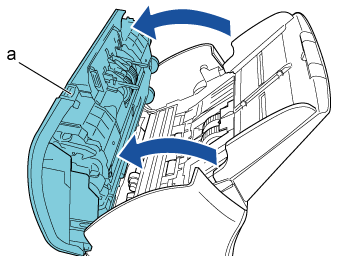
a Glass (×2)
 CAUTION:
CAUTION:
Be careful not to have your fingers caught when the ADF closes.
- Clean the following locations with a cloth moistened with Cleaner F1, or a sheet of Cleaning Wipe.
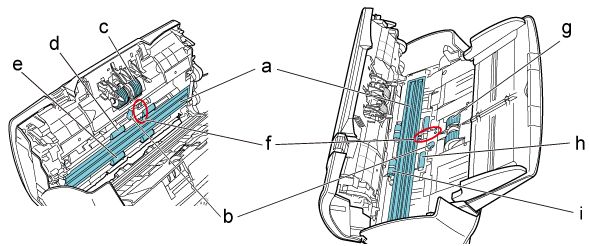
a Glass (×2) b Ultrasonic sensor (×2) c Brake roller (×2) d Feed roller (×2) e Eject roller (×2) f Document sensor (×8) g Pick roller (×2) h Idler roller (×2) i Rubber roller (×2)
Brake roller (×2)
Remove the roller from the scanner.
For details about how to remove the brake rollers, refer to "Replacing the Brake Roller".
Gently wipe along the grooves, taking care not to damage the roller surface.
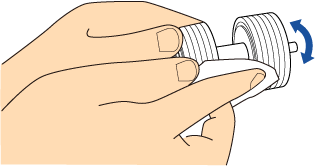
Pick roller (×2)
Gently wipe along the grooves as you rotate the roller manually, taking care not to damage the roller surface. Make sure that it is cleaned properly because residue on the roller will affect the feeding performance.Idler roller (×2)
Gently wipe the dirt and dust off the roller, taking care not to damage the roller surface. Make sure that it is cleaned properly because residue on the roller will affect the feeding performance.Rubber roller (×2)
Gently wipe the dirt and dust off the roller, taking care not to damage the roller surface. Make sure that it is cleaned properly because residue on the roller will affect the feeding performance.
Also, be careful not to damage the sponge which is attached on each roller.Glass (×2)
Gently wipe the dirt and dust off the surface of the glass sections.
 CAUTION:
CAUTION:
Vertical streaks may appear on the scanned image when the glass is dirty.
Ultrasonic sensor (×2) / Document sensor (×8)
Gently wipe the dirt and dust off the roller, taking care not to damage the roller surface. Make sure that it is cleaned properly because residue on the roller will affect the feeding performaGently wipe the dirt and dust off the surface of the ultrasonic and document sensors.
HINT:
If it is difficult to clean, use a cotton swab.
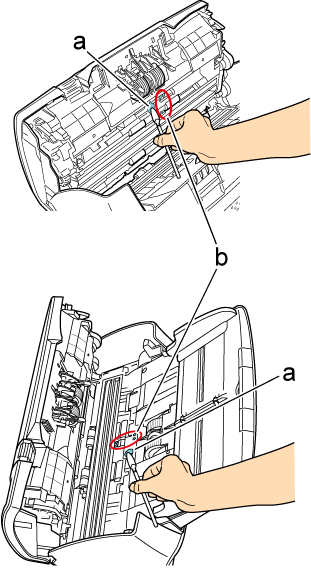
a Ultrasonic sensor b Document sensor
The following movie shows how to clean the brake rollers, pick rollers, idler rollers, rubber rollers, glasses, ultrasonic sensors and document sensors.
The procedure can be viewed on the Video.
Video.
Feed roller (×2) / Eject roller (×2)
The power must be turned on to rotate the feed/eject rollers.- Turn on the scanner.
→ [Ready] in displayed on the LCD. - Press the [Menu] button.
→ [Settings Menu] is displayed on the LCD. - Press the [△] or [▽] button and select [2: Cleaning], then press the [Scan/Enter] button to confirm.
→ [Cleaning] is displayed on the LCD. - Press the [△] or [▽] button and select [2: Roller Wipe], then press the [Scan/Enter] button to confirm.
→ A message is displayed on the LCD. - Open the ADF.
- When you press the [Scan/Enter] button, the feed/eject rollers rotate a certain amount.
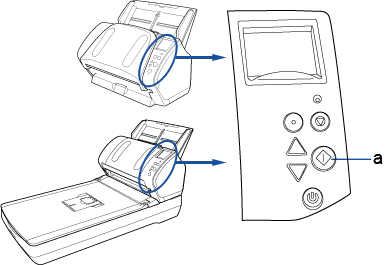
a [Scan/Enter] button
 CAUTION:
CAUTION:
Be careful not to touch the rollers with your hand while they are rotating.
- Put a piece of cloth moistened with Cleaner F1 or a sheet of Cleaning Wipe against the roller surface, and wipe horizontally.
Wipe the whole surface by pressing the [Scan/Enter] button to rotate the rollers. Make sure that they are cleaned properly because residue on the roller will affect the feeding performance.
As a guideline, pressing the [Scan/Enter] button seven times will rotate the feed/eject rollers one revolution.
The procedure can be viewed on the
 Video.
Video. - Close the ADF.
 CAUTION:
CAUTION:
- Confirm that the ADF is closed properly. Otherwise, the document may not be fed into the ADF.
- Be careful not to have your fingers caught when the ADF closes.
- Close the ADF.
For details about how to reset the counters, refer to (3) Resetting the Consumable Counter in Replacing the Consumables.
