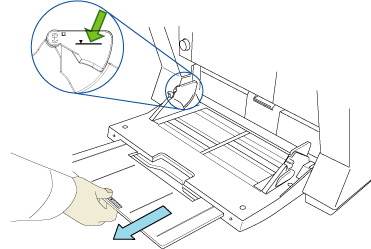Archived content
NOTE: this is an archived page and the content is likely to be out of date.
How to load documents on the Hopper
- Straighten the documents.
Straighten both edges of the document stack.
- Fan the documents.
When loading a number of documents, fan the document referring to How to fan documents.
- Straighten the edges of the documents.
- Load the document on the hopper.
Place the documents face-up on the Hopper Table.
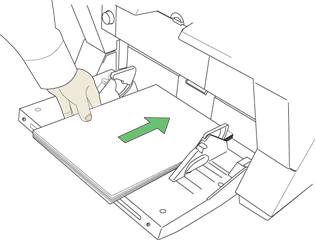
- Adjust the Hopper side guides to the document width.
Pressing the lock lever, slide the Hopper side guides so that they contact the document sides.
If there is space between the document edges and the guides, the scanned image may be skewed.
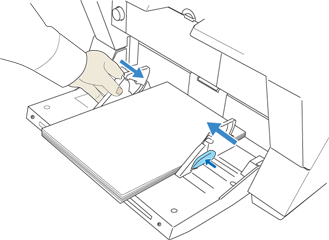
 ATTENTION:
ATTENTION:- Make sure that the document stack is below the maximum height mark on the inside of the Side guides.
- For loading long documents, extend the hopper extension.