Archived content
NOTE: this is an archived page and the content is likely to be out of date.
Paper Jam
When a paper jam occurs, one of the following error codes is displayed on the LCD of the operator panel.
| J1:31
|
Paper jam (scanner) |
| J1:50 | Pick error |
| J1:5A | Paper jam (imprinter) |
Remove the documents that are left in the ADF in the following procedure:
|
- Remove all documents from the ADF paper chute (feeder).
- Pull the ADF release tab towards you to open the ADF.
When the imprinter is installed, open the print section of the imprinter first, then the ADF.
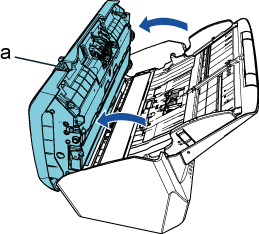
a ADF Release Tab
 CAUTION:
CAUTION:Be careful not to have your fingers caught when the ADF closes. - Remove the jammed document.
ATTENTION: - Make sure to check the documents and the paper path thoroughly and remove metal objects such as staples and paper clips as they cause paper jams.
- Be careful not to damage the glass or the guides when removing documents that have metal objects such as staples and paper clips.
- Close the ADF.
When the imprinter is installed, close the ADF first, then the print section of the imprinter.
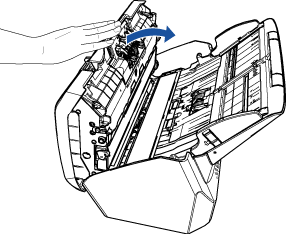
 CAUTION:
CAUTION:Be careful not to have your fingers caught when closing the ADF.
ATTENTION: - Confirm that the ADF is closed completely. Otherwise, documents may not be fed into the ADF.
- Occasionally, when scanning is complete or canceled, documents may remain in the ADF without any error message displayed. In this case, remove the documents by following steps 1 through 4 above.
If paper jams occur frequently, check the following points and take measures accordingly.
| Do the documents meet the paper requirements? | No
|
Use documents that meet the paper requirements described in "Documents for Scanning". |
| Did you fan the documents before loading them in the ADF paper chute (feeder)? | No
|
Fan the documents by referring to "Fanning Documents". If the problem persists, load the documents by referring to "Aligning Documents". |
| Is there any foreign matter in the ADF? | Yes
|
Clean the ADF. Remove any foreign matter from the ADF. |
| Are the brake roller and pick roller installed correctly? | No
|
Install the brake roller and pick rollercorrectly. |
| Are the brake roller, pick roller and ultrasonic sensor clean? | No
|
Clean the brake roller, pick roller and ultrasonic sensor. |
| Are the brake roller and pick roller worn out? | Yes
|
Replace the brake roller and pick roller. |
| Contact your FUJITSU scanner dealer or an authorized FUJITSU scanner service provider. |



