Archived content
NOTE: this is an archived page and the content is likely to be out of date.
Replacing the Brake Roller
Replace the brake roller in the following procedure:
- Turn off the scanner and wait for at least 15 minutes.
- Unplug the power cable.
- Remove all documents from the ADF paper chute (feeder).
- Pull up the ADF release tab to open the ADF.
When the imprinter is installed, open the print section of the imprinter first, then the ADF.
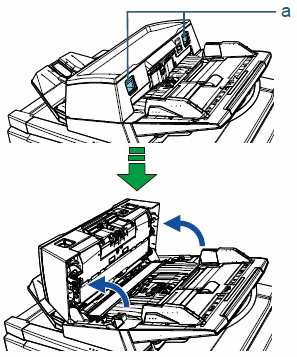
a
ADF Release Tab

When the ADF is open, it might close accidentally. Be careful not to get your fingers caught. - Open the brake roller cover in the direction of the arrow.
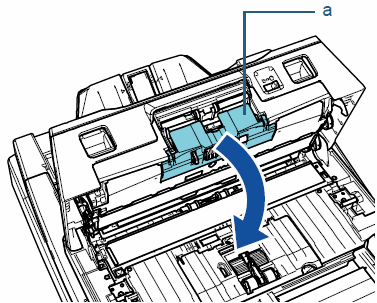
a
Cover
- Remove the brake roller.
Lift the brake roller in the direction of the arrow ① to release the left side of the shaft, then pull out the shaft from the slot on the right in the direction of the arrow ②.

a
Brake Roller
b
Shaft
- Remove the brake rollers from the shaft.
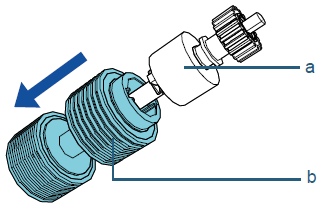
a
Shaft
b
Brake Roller
- Attach a new brake roller on the shaft.
Insert the protrusion on the shaft into the slot.
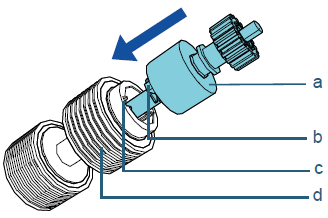
a
Shaft
b
Protrusion
c
Slot
d
Brake Roller
ATTENTION
Make sure that the brake roller is attached properly. Otherwise, it may cause feeding errors such as paper jams.
Make sure you insert the brake roller until it locks in place. - Attach the brake roller.
Insert the right end of the shaft into the hole in accordance with the hole shape in the direction of the arrow ①, and then attach the left side of the shaft in the direction of the arrow ②.
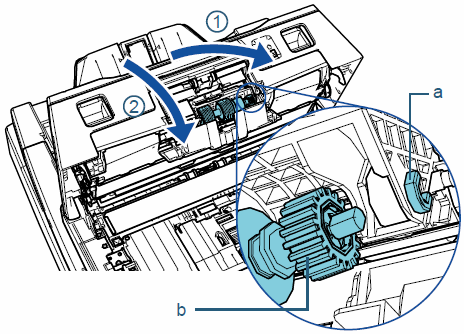
a
Hole
b
Shaft
ATTENTION
Confirm that the brake roller is installed properly. Otherwise, it may cause feeding errors such as paper jams. - Close the brake roller cover.
- Close the ADF.
Make sure that you press the area in the middle of the ADF until it locks in place.
When the imprinter is installed, close the ADF first, then the print section of the imprinter.

Be careful not to have your fingers caught when closing the ADF. - Plug in the power cable and turn on the scanner.
- Reset the brake roller counter.
For details about resetting the counter, refer to "Resetting the Sheet Counter".



