Posting to Salesforce Chatter
This section explains how to post a scanned image as a PDF or a JPEG file to Salesforce Chatter.
- A Salesforce CRM license is required separately.
- ScanSnap Manager can link with the following Salesforce editions:
- Unlimited
- Enterprise
- A maximum of 100 scanned image files can be posted to Salesforce Chatter at once.
- [Scan to Salesforce Chatter] is not available in a proxy environment that requires authentication upon connecting to the Internet.
- Click the [Scan to Salesforce Chatter] icon
 in the Quick Menu.
in the Quick Menu.- The [Scan to Salesforce Chatter - Login] window appears.
- Enter your user name and password, and then click the [OK] button.
Enter a security token if needed.
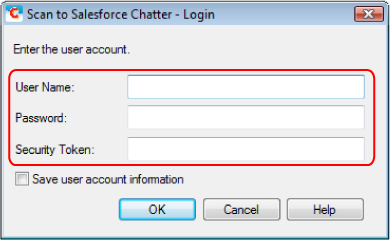 ATTENTION
ATTENTIONIf the computer is shared with other users, the shared environment automatically allows other users to log into Salesforce when the [Save user account information] checkbox is selected.
To prevent this from happening, do not select the [Save user account information] checkbox.
- The [Scan to Salesforce Chatter] window appears.
- Check the scanned image in the preview area.
You can configure the settings for scanning to Salesforce Chatter in the [Scan to Salesforce Chatter] window.
For details about the [Scan to Salesforce Chatter] window, refer to the ScanSnap Manager Help.
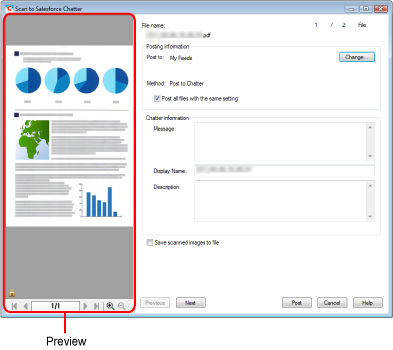
- Click the [Post] button.
- Posting to Salesforce Chatter starts.
- Click the [Close] button to close the [Scan to Salesforce Chatter] window when the posting is completed.
Salesforce does not start up after the posting has completed. To check the saved scanned image file, start a web browser and log into Salesforce.
- You cannot start scanning after the Quick Menu is displayed and before the [Scan to Salesforce Chatter] window is closed. Close the [Scan to Salesforce Chatter] window before scanning the next document.
- Do not move, delete, or rename scanned images using other applications while the Quick Menu is displayed.
- The settings for [Scan to Salesforce Chatter] can be changed. For details, refer to Changing the Settings of Linked Applications.
- Profiles can also be used for the linkage function. For details, refer to Profile.
- ScanSnap Folder can also be used to send scanned images to Salesforce Chatter. For details, refer to ScanSnap Folder Operations.