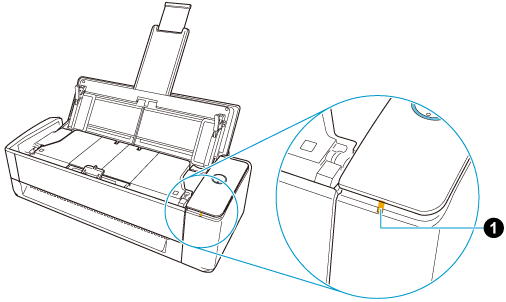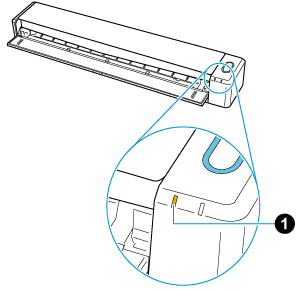If a connection to a wireless access point cannot be established, you can connect the ScanSnap to the mobile device directly in Direct Connect mode without using a wireless access point.
The ScanSnap transmits the network name (SSID) instead of a wireless access point. To connect a mobile device to the ScanSnap directly via Wi-Fi, establish a connection with the network name (SSID) of the ScanSnap from the Wi-Fi settings on a computer or mobile device.
Note that the ScanSnap does not have a wireless access point function or a router function. Therefore, a mobile device that is connected to the ScanSnap in Direct Connect mode cannot be connected to the Internet or other devices.
This section explains how to manually connect the ScanSnap temporarily to a mobile device via a direct connection.
When you turn off the ScanSnap and turn it back on, the wireless mode returns to the one that has been specified in ScanSnap Wireless Setup Tool.
- Set the Wi-Fi connection mode for the ScanSnap.
- Press
 in the home screen on the touch panel of the ScanSnap to display the [Settings] screen.
in the home screen on the touch panel of the ScanSnap to display the [Settings] screen.
- Press
 in the home screen on the touch panel of the ScanSnap to display the [Settings] screen.
in the home screen on the touch panel of the ScanSnap to display the [Settings] screen.
- Press [Wireless settings] to display the [Wireless settings] screen.
- Press
 to display the [Wi-Fi settings] screen.
to display the [Wi-Fi settings] screen.
-
Press [Connection settings] to display the [Connection settings] screen. Press [Wi-Fi connect mode] to display the [Wi-Fi connect mode] screen.
- Select [Direct connection].
If [Direct connection] is not displayed on the [Connection settings] screen, use a computer to set up the ScanSnap and update its firmware.
For details, refer to here.
- Press
 twice to display the [Settings] screen.
twice to display the [Settings] screen.
- Press
 twice to display the [Settings] screen.
twice to display the [Settings] screen.
- Connect the ScanSnap and a mobile device directly by using a direct connection.
- Press [Device connection guide] to display the [Device connection guide] screen.
- Press
 to display the [Connecting Devices] screen.
to display the [Connecting Devices] screen.
- Open the screen for setting the Wi-Fi function on the mobile device.
- Enter the network name (SSID) and security key that are displayed in the [Device connection guide] screen in the window for setting the Wi-Fi function.
- Enter the network name (SSID) and security key that are displayed in the [Connecting Devices] screen in the window for setting the Wi-Fi function.
- Close the ADF paper chute (cover) to turn off the ScanSnap.
- Close the feed guide to turn off the ScanSnap.
- Turn on the Wi-Fi switch that is at the back of the ScanSnap.
- While holding down the WPS button that is at the back of the ScanSnap, open the ADF paper chute (cover) to turn the power on.
At this point, press the WPS button for more than 3 seconds until the Wi-Fi indicator  flashes in green.
flashes in green.
When the Wi-Fi connect mode is changed to the Direct Connect mode, the Wi-Fi indicator lights up in orange.
- While holding down the [Scan/Stop] button, open the feed guide to turn the power on.
At this point, press the [Scan/Stop] button for more than 3 seconds until the Wi-Fi indicator  flashes in green.
flashes in green.
When the Wi-Fi connect mode is changed to the Direct Connect mode, the Wi-Fi indicator lights up in orange.
- Open the screen for setting the Wi-Fi function on the mobile device.
- Enter the ScanSnap network name (SSID) and security key in the screen for setting the Wi-Fi function.
The default ScanSnap network name (SSID) and security key are on the bottom of the ScanSnap.
- Add the ScanSnap to ScanSnap Home.
- Tap
 → [Scanner] in ScanSnap Home to display the [Scanner] screen.
→ [Scanner] in ScanSnap Home to display the [Scanner] screen.
- Tap [Scanner setup].
- Follow the instructions on the screen that appears to connect the ScanSnap to the mobile device.
The ScanSnap is directly connected to the mobile device via a direct connection.
 flashes in green.
flashes in green.