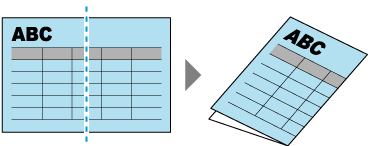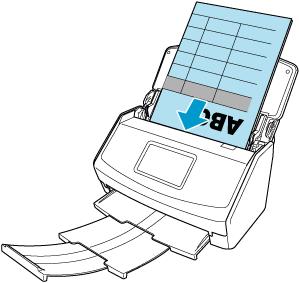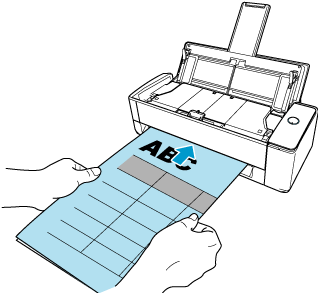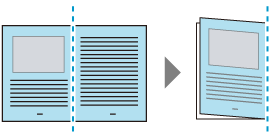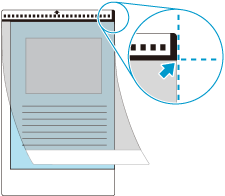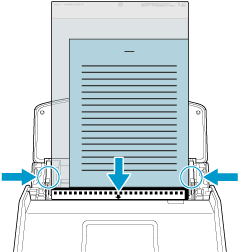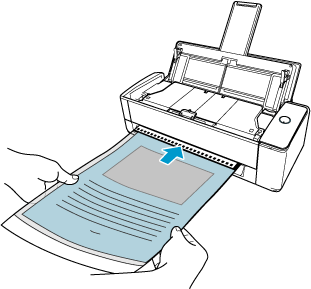To scan a document larger than a A4/Letter size, fold the document in half and load it directly in the ScanSnap, or load it using the optional Carrier Sheet. The images for both sides of the document folded in half are automatically merged when the document is scanned. To scan a document larger than A4/Letter size, load or insert the document into the ScanSnap using the optional Carrier Sheet. Scan the Carrier Sheet with a document folded in half placed inside to automatically merge the images for the both sides of the document.
The scanned images are merged automatically when a document folded in half that meets the following conditions is loaded directly in the ScanSnap and scanned.
For a document whose scanned images are not merged automatically, you can use the optional Carrier Sheet to scan the document and merge the scanned images automatically.
-
Extend the stacker
 on the ScanSnap. Pull out the extension
on the ScanSnap. Pull out the extension  and the stacker
and the stacker  on the ScanSnap. Pull out the extension
on the ScanSnap. Pull out the extension  on the ScanSnap.
on the ScanSnap.
- Load a document in the ScanSnap.
- When loading a document directly in the ScanSnap
-
Fold the document in half with the side to be scanned facing out.
Load the document in the ADF paper chute (cover).
Insert a document into the manual feeder.
Insert the top end of the document straight into the middle of the manual feeder.
Make sure that the document is fed into the ScanSnap and is held firmly.
ATTENTION
-
When a document is scanned with Return Scan, it sticks out from the back of the ScanSnap.
Leave enough space at the back of the ScanSnap to allow the document to stick out.
-
Align the side guides with both ends of the document.
-
Specify the feeding method.
 Tap
Tap  on the Scan screen of ScanSnap Home on the mobile device.
on the Scan screen of ScanSnap Home on the mobile device.
 Select [Manual scan] for [Feed mode setting] that appears when you press the feed mode setting icon on the ScanSnap touch panel.
Select [Manual scan] for [Feed mode setting] that appears when you press the feed mode setting icon on the ScanSnap touch panel.
For details about feed mode setting items, refer to Displayed Screens on the Touch Panel.
- When loading a document using the Carrier Sheet
-
Fold the document in half with the side to be scanned facing out.
Open the Carrier Sheet to bind the document.
Load the Carrier Sheet in the ADF paper chute (cover).
Align the side guides with both ends of the Carrier Sheet.
Insert the Carrier Sheet into the manual feeder.
Insert the Carrier Sheet straight into the manual feeder. Make sure that the Carrier Sheet is fed into the ScanSnap and is held firmly.
ATTENTION
When the Carrier Sheet is scanned, it sticks out from the back of the ScanSnap.
Leave enough space at the back of the ScanSnap to allow the Carrier Sheet to stick out.
-
Fold the document in half with the side to be scanned facing out.
-
Open the Carrier Sheet to bind the document.
-
Insert the Carrier Sheet into the ScanSnap.
Insert the Carrier Sheet straight into the feeding section. Make sure that the Carrier Sheet is fed into the ScanSnap and is held firmly.
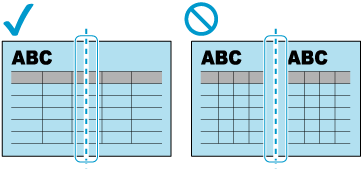
 on the ScanSnap.
on the ScanSnap. on the ScanSnap.
on the ScanSnap.