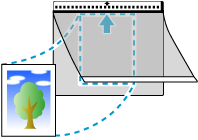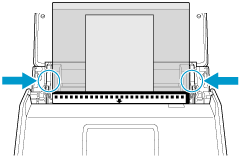Load a document that can be damaged easily, such as photographs, or non-standard size documents that are difficult to load, such as clippings, in the ScanSnap.
When images of scanned documents are saved to a cloud service, the optional Carrier Sheet or Photo Carrier Sheet can be used.
The following example procedure shows how to load documents directly and how to use the Photo Carrier Sheet.
-
Extend the stacker
 on the ScanSnap. Pull out the extension
on the ScanSnap. Pull out the extension  and the stacker
and the stacker  on the ScanSnap. Pull out the extension
on the ScanSnap. Pull out the extension  on the ScanSnap.
on the ScanSnap.
- Load a document in the ScanSnap.
- When loading a document directly in the ScanSnap
-
-
Load only one document in the ADF paper chute (cover).
Load the document in the ScanSnap with the side you want to protect facing upward.
Align the side guides with both ends of the document.
Specify the scanning side and feeding method on the touch panel.
 Press the arrow at the bottom of the touch panel to display the scan settings.
Press the arrow at the bottom of the touch panel to display the scan settings.
 In [Scanning side] that appears when you press the scanning side icon, select [Duplex].
In [Scanning side] that appears when you press the scanning side icon, select [Duplex].
 In [Feed] that appears when you press the feed icon, select [Manual scan].
In [Feed] that appears when you press the feed icon, select [Manual scan].
For details about feed setting items, refer to Displayed Screens on the Touch Panel.
Specify the scanning side and feeding method.
- When saving scanned images to a mobile device
-
 Tap
Tap  on the Scan screen of ScanSnap Home on the mobile device.
on the Scan screen of ScanSnap Home on the mobile device.
 Tap [Detailed settings] and on the [Scan settings] screen, configure the following settings.
Tap [Detailed settings] and on the [Scan settings] screen, configure the following settings.
- When saving scanned images to a cloud service
-
 Tap
Tap  on the Scan screen of ScanSnap Home on the mobile device.
on the Scan screen of ScanSnap Home on the mobile device.
 On the ScanSnap touch panel, press the scanning side setting icon and select [Duplex] on the [Scanning side setting] screen.
On the ScanSnap touch panel, press the scanning side setting icon and select [Duplex] on the [Scanning side setting] screen.
 Press the feed mode setting icon and select [Manual scan] on the [Feed mode setting] screen.
Press the feed mode setting icon and select [Manual scan] on the [Feed mode setting] screen.
For details about feed mode setting items, refer to Displayed Screens on the Touch Panel.
- When loading a document using the Photo Carrier Sheet (while linking with a cloud service)
-
Open the Photo Carrier Sheet and put the document inside.
Load the Photo Carrier Sheet in the ADF paper chute (cover).
Align the side guides with both ends of the Photo Carrier Sheet.
 on the ScanSnap.
on the ScanSnap. on the ScanSnap.
on the ScanSnap.

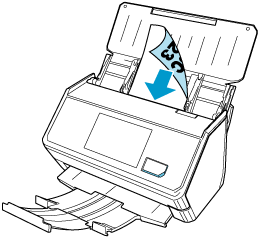
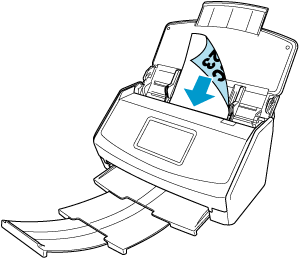
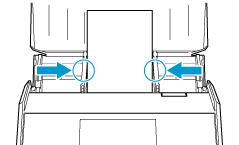
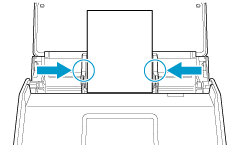
 In [Feed] that appears when you press the feed icon, select [Manual scan].
In [Feed] that appears when you press the feed icon, select [Manual scan].