- ScanSnap Help
- Scanning Documents
- How to Load Documents
- Loading Sheet-like Documents Such As Documents, Business Cards, and Receipts
Loading Sheet-like Documents Such As Documents, Business Cards, and Receipts
-
Extend the stacker
 on the ScanSnap. Pull out the extension
on the ScanSnap. Pull out the extension  and the stacker
and the stacker  on the ScanSnap. Pull out the extension
on the ScanSnap. Pull out the extension  on the ScanSnap.
on the ScanSnap.


- When scanning documents together, fan them out first to prevent them from sticking together when being fed into the ScanSnap.
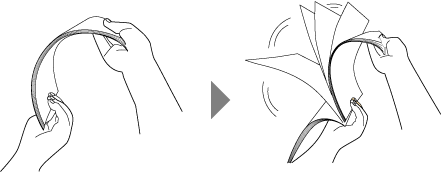
- Straighten the edges of the documents and slightly displace the top edges at an angle.
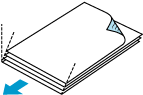
-
Load the documents in the ScanSnap.
If the thickness of the documents go beyond
 within the side guides when multiple documents are loaded, scan them continuously in multiple batches.
within the side guides when multiple documents are loaded, scan them continuously in multiple batches.Make sure that the document is fed into the ScanSnap and is held firmly.
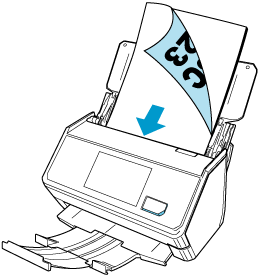
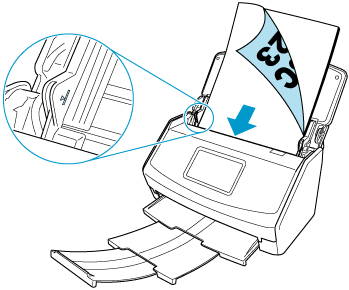
Use the Receipt Guide provided with the ScanSnap to efficiently scan documents such as smaller size business cards and receipts that tend to curl easily.
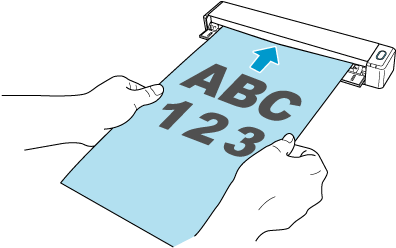 ATTENTION
ATTENTIONLeave enough space at the back of the ScanSnap to allow the document to be completely ejected. Make sure that the area where the document exits the scanner is clear of any obstacles. Otherwise, a paper jam may occur.
-
Align the side guides with both ends of the documents.
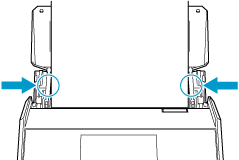

 ATTENTION
ATTENTION-
Make sure that the document support tab is open.
Otherwise, a paper jam may occur.
If the document support tab is closed, pull it up with your fingers.

-
If the document support tab comes off, contact the distributor/dealer where you purchased this product.
-
- Specify the feeding method.
 Press the arrow at the bottom of the touch panel to display the scan settings.
Press the arrow at the bottom of the touch panel to display the scan settings. In [Feed] that appears when you press the feed icon, modify the settings.
In [Feed] that appears when you press the feed icon, modify the settings.For details about feed setting items, refer to Displayed Screens on the Touch Panel.
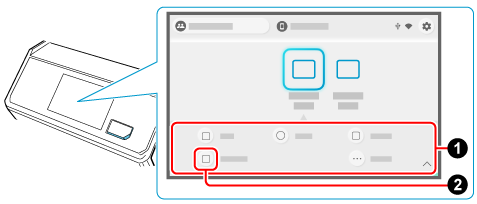
- When saving scanned images to a mobile device
-
 Tap
Tap  on the Scan screen of ScanSnap Home on the mobile device.
on the Scan screen of ScanSnap Home on the mobile device. Tap [Detailed settings] and on the [Scan settings] screen, select [Scan] → [Feed (ADF)] to change the settings.
Tap [Detailed settings] and on the [Scan settings] screen, select [Scan] → [Feed (ADF)] to change the settings.
- When saving scanned images to a cloud service
-
 Tap
Tap  on the Scan screen of ScanSnap Home on the mobile device.
on the Scan screen of ScanSnap Home on the mobile device.
 Change the settings on the [Feed mode setting] screen that appears when you press the feed mode setting icon on the ScanSnap touch panel.
Change the settings on the [Feed mode setting] screen that appears when you press the feed mode setting icon on the ScanSnap touch panel.For details about feed mode setting items, refer to Displayed Screens on the Touch Panel.
